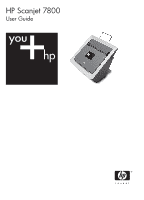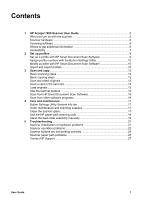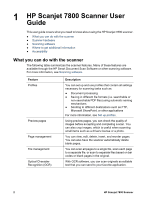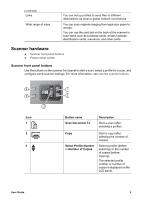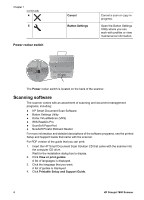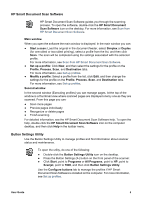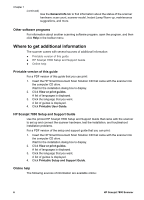Contents
1
HP Scanjet 7800 Scanner User Guide
.................................................................
2
What you can do with the scanner
.........................................................................
2
Scanner hardware
..................................................................................................
3
Scanning software
..................................................................................................
4
Where to get additional information
........................................................................
6
Accessibility
............................................................................................................
7
2
Set up profiles
........................................................................................................
9
Set up a profile with HP Smart Document Scan Software
.....................................
9
Assign profile numbers with the Button Settings Utility
........................................
10
Modify a profile with HP Smart Document Scan Software
...................................
10
Import and export profiles
.....................................................................................
10
3
Scan and copy
.....................................................................................................
12
Basic scanning steps
............................................................................................
12
Basic copying steps
..............................................................................................
12
Scan two-sided originals
......................................................................................
12
Scan a card in the card slot
..................................................................................
13
Load originals
.......................................................................................................
13
Use the scanner buttons
......................................................................................
15
Scan from HP Smart Document Scan Software
...................................................
16
Scan from other software programs
.....................................................................
16
4
Care and maintenance
........................................................................................
17
Button Settings Utility General info tab
.................................................................
17
Order maintenance and scanning supplies
..........................................................
17
Clean the scanner glass
.......................................................................................
17
Use the HP paper-path cleaning cloth
..................................................................
18
Clean the feed-roller assembly manually
.............................................................
19
5
Troubleshooting
..................................................................................................
21
Scanner initialization or hardware problems
........................................................
21
Scanner operation problems
................................................................................
22
Scanner buttons are not working correctly
...........................................................
24
Scanner paper path problems
..............................................................................
25
Contact HP Support
..............................................................................................
27
User Guide
1