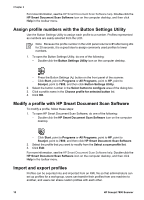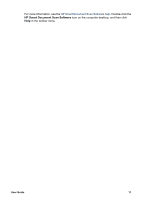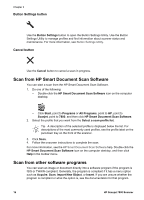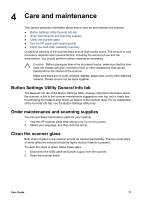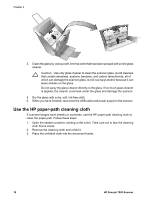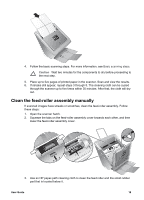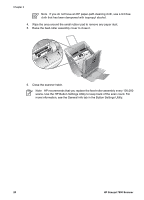HP ScanJet 7800 User Guide - Page 17
Use the scanner buttons
 |
View all HP ScanJet 7800 manuals
Add to My Manuals
Save this manual to your list of manuals |
Page 17 highlights
Note When scanning small originals such as checks, it is especially important that the paper guides fit snugly against the edges of the original. Use the scanner buttons ● Scan Document To button ● Copy button ● Button Settings button ● Cancel button Scan Document To button Use the Select Profile Number button ( ) to select a profile. The profile number (01 through 30) is displayed on the LCD panel. Tip 1 Descriptions of the profiles can be found in the HP Smart Document Scan Software, on the profile label on the pull-down tray on the front of the scanner, or in the Button Settings Utility. Tip 2 To increase or decrease the profile numbers rapidly, press and hold the Select Profile Number button. Use the Scan Document To ( ) button to scan an original document using the selected profile. For information about profiles, see Set up profiles. Copy button Use the Number of Copies button ( ) to specify the number of copies that you want. The number of copies is displayed on the LCD panel. Tip To increase or decrease the number of copies rapidly, press and hold the Number of Copies button. Use the Copy button ( ) to scan an original document and send it to the computer's default printer. User Guide 15