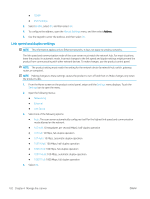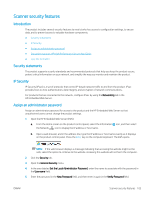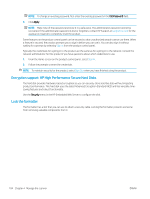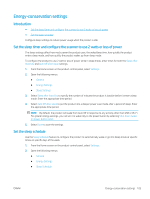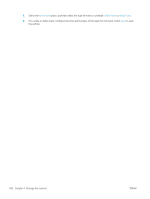HP Scanjet 9000 User Guide - Page 111
Manually con IPv4 TCP/IP parameters from the control panel, Enter, Settings, Networking
 |
View all HP Scanjet 9000 manuals
Add to My Manuals
Save this manual to your list of manuals |
Page 111 highlights
b. Open a Web browser, and in the address line, type the IP address or host name exactly as it displays on the product control panel. Press the Enter key on the computer keyboard. The EWS opens. NOTE: If the Web browser displays a message indicating that accessing the website might not be safe, select the option to continue to the website. Accessing this website will not harm the computer. 2. Open the General tab. 3. On the Device Information page, the default product name is in the Device Name field. You can change this name to uniquely identify this product. NOTE: Completing the other fields on this page is optional. 4. Click Apply to save the changes. Manually configure IPv4 TCP/IP parameters from the control panel Use the control-panel Settings menus to manually set an IPv4 address, subnet mask, and default gateway. 1. From the Home screen on the product control panel, select Settings. 2. Open the following menus: ● Networking ● Ethernet ● TCP/IP ● IPV 4 Settings ● Config Method 3. Select the Manual option, and then select OK. 4. Open the Manual Settings menu. 5. Select the IP Address, Subnet Mask, or Default Gateway option. 6. Select the first field to open a keypad. Enter the correct digits for the field, and then select OK. Repeat the process for each field to be configured. Manually configure IPv6 TCP/IP parameters from the control panel Use the control-panel Settings menus to manually set an IPv6 address. 1. From the Home screen on the product control panel, select Settings. 2. To enable manual configuration, open the following menus: ● Networking ● Ethernet ENWW Configure IP network settings 101