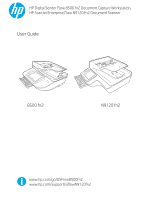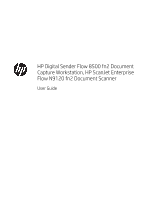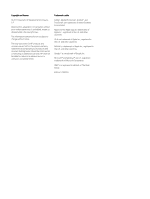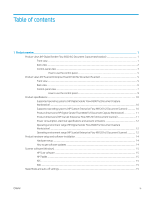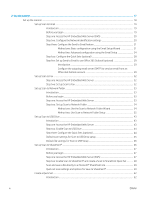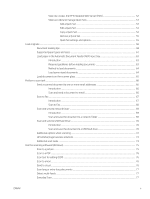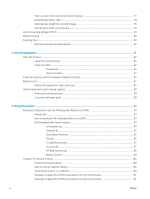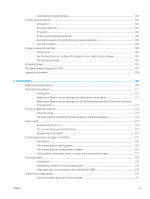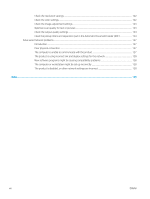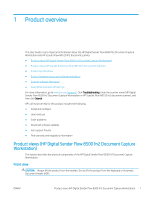2
Use the scanner
......................................................................................................................................................................................
17
Set up the scanner
.................................................................................................................................................................
18
Set up Scan to Email
.........................................................................................................................................
19
Introduction
...................................................................................................................................
19
Before you begin
...........................................................................................................................
19
Step one: Access the HP Embedded Web Server (EWS)
.........................................................
20
Step two: Configure the Network Identification settings
........................................................
20
Step three: Configure the Send to Email feature
.....................................................................
21
Method one: Basic configuration using the Email Setup Wizard
......................
21
Method two: Advanced configuration using the Email Setup
...........................
24
Step four: Configure the Quick Sets (optional)
.........................................................................
28
Step five: Set up Send to Email to use Office 365 Outlook (optional)
..................................
29
Introduction
...............................................................................................................
29
Configure the outgoing email server (SMTP) to send an email from an
Office 365 Outlook account
....................................................................................
29
Set up Scan to Fax
.............................................................................................................................................
32
Step one: Access the HP Embedded Web Server
.....................................................................
32
Step two: Set up Scan to Fax
.......................................................................................................
32
Set up Scan to Network Folder
........................................................................................................................
33
Introduction
...................................................................................................................................
33
Before you begin
...........................................................................................................................
33
Step one: Access the HP Embedded Web Server
.....................................................................
33
Step two: Set up Scan to Network Folder
.................................................................................
34
Method one: Use the Scan to Network Folder Wizard
........................................
34
Method two: Use Scan to Network Folder Setup
................................................
35
Set up Scan to USB Drive
..................................................................................................................................
43
Introduction
...................................................................................................................................
43
Step one: Access the HP Embedded Web Server
.....................................................................
43
Step two: Enable Scan to USB Drive
...........................................................................................
44
Step three: Configure the Quick Sets (optional)
.......................................................................
44
Default scan settings for Scan to USB Drive setup
..................................................................
45
Default file settings for Save to USB Setup
..............................................................................
46
Set up Scan to SharePoint®
.............................................................................................................................
46
Introduction
...................................................................................................................................
47
Before you begin
...........................................................................................................................
47
Step one: Access the HP Embedded Web Server (EWS)
.........................................................
47
Step two: Enable Scan to SharePoint® and create a Scan to SharePoint Quick Set
...........
48
Scan and save a file directly to a Microsoft® SharePoint site
.................................................
49
Quick set scan settings and options for Save to SharePoint®
...............................................
50
Create a Quick Set
..............................................................................................................................................
52
Introduction
...................................................................................................................................
52
iv
ENWW