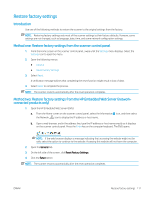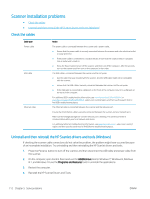HP Scanjet 9000 User Guide - Page 126
Scanner does not pick up paper or misfeeds, Introduction, The scanner does not pick up paper
 |
View all HP Scanjet 9000 manuals
Add to My Manuals
Save this manual to your list of manuals |
Page 126 highlights
Scanner does not pick up paper or misfeeds Introduction The following solutions can help solve problems if the product is not picking up paper from the tray or is picking up multiple sheets of paper at one time. Either of these situations can result in paper jams. ● The scanner does not pick up paper ● The scanner picks up multiple sheets of paper ● The document feeder jams, skews, or picks up multiple sheets of paper The scanner does not pick up paper If the scanner does not pick up paper, try these solutions. 1. Open the scanner and remove any jammed sheets of paper. Verify that no torn remnants of paper remain inside the scanner. 2. Verify that the humidity in the room is within specifications for this scanner and that paper is being stored in unopened packages. Most reams of paper are sold in moisture-proof wrapping to keep paper dry. 3. The rollers might be contaminated. Clean the rollers with a lint-free cloth dampened with warm water. Use distilled water, if it is available. CAUTION: Do not spray water directly on to the scanner. Instead, spray water on the cloth or dab the cloth in water and wring it out before cleaning the rollers. The following image shows examples of the roller location for various scanners. Figure 5-1 Roller locations The scanner picks up multiple sheets of paper If the product picks up multiple sheets of paper from the tray, try these solutions. 1. Use only paper that meets HP specifications for this product. 2. Use paper that is not wrinkled, folded, or damaged. If necessary, use paper from a different package. 3. Make sure the scanning environment is within recommended specifications. 116 Chapter 5 Solve problems ENWW