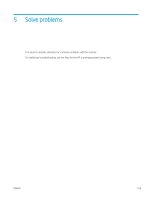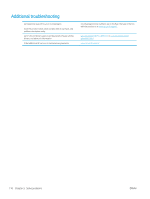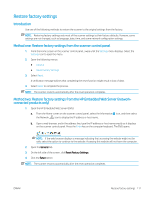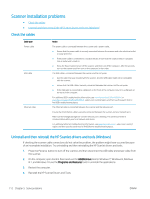HP Scanjet 9000 User Guide - Page 124
Power issues, Scanner will not turn on, The scanner has paused or shut down
 |
View all HP Scanjet 9000 manuals
Add to My Manuals
Save this manual to your list of manuals |
Page 124 highlights
Power issues ● Scanner will not turn on ● The scanner has paused or shut down ● Scanner keeps turning off Scanner will not turn on If the scanner will not turn on after pressing the Power button, check the following: ● The scanner might have been unplugged. Check to see that the power cable has not become disconnected from the scanner or unplugged from the power source. ● The power supply might not be working. - Check that the Power LED on the control panel is on. - If the Power LED is not on, ensure that power is available to the power outlet or surge protector that the power supply is plugged into. - If power is available to the power outlet or surge protector but the Power LED is still not on, the power supply might be defective. Go to www.hp.com/go/DSFlow8500fn2 or www.hp.com/support/ sjflowN9120fn2 for assistance. The scanner has paused or shut down If the scanner stops scanning, follow these steps. After each step, start a scan to see if the scanner is working. If the problem persists, proceed with the next step. 1. A cable might be loose. Ensure that both the USB cable and power supply are properly connected. Use the cable that was included with the scanner. Another USB cable might not be compatible with the scanner. 2. Ensure that the scanner is receiving power. a. Check that the Power LED on the control panel is on. b. If the Power LED is not on, ensure that power is available to the power outlet or surge protector that the power supply is plugged into. c. If power is available to the power outlet or surge protector but the Power LED is still not on, unplug the power cable from the power source, wait 30 seconds, and then plug it back in. d. If the issue is not fixed, the power supply might be defective. Go to www.hp.com/go/DSFlow8500fn2 or www.hp.com/support/sjflowN9120fn2 for assistance. 3. Restart your computer. 4. Windows: On the computer, open Control Panel and use the Add/Remove tool (in Windows 7, and Windows 8, the Programs and Features tool) to uninstall the following applications: ● HP Scan or HP Scan TWAIN ● HP ScanJet ISIS Driver 5. Reinstall the applications by doing one of the following. 114 Chapter 5 Solve problems ENWW