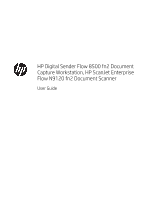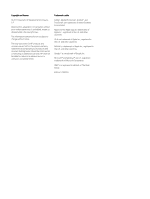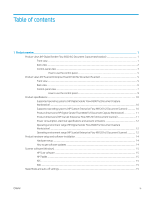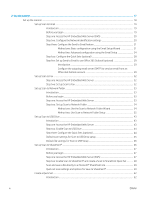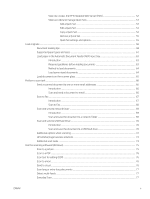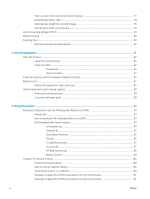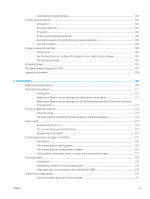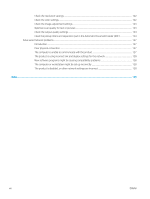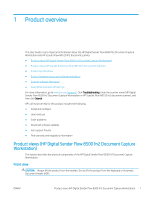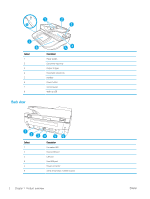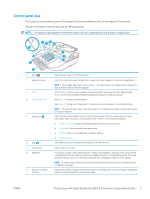Filter out color from a document (color dropout)
.........................................................................................
77
Automatically detect color
...............................................................................................................................
78
Automatically straighten scanned images
....................................................................................................
78
Scan by using other scan software
.................................................................................................................
78
Use the scanning software (OS X)
.......................................................................................................................................
79
Mobile scanning
......................................................................................................................................................................
80
Scanning tips
...........................................................................................................................................................................
80
Optimize scanning and task speeds
...............................................................................................................
80
3
Care and maintenance
...........................................................................................................................................................................
81
Clean the product
...................................................................................................................................................................
82
Clean the scanning strips
.................................................................................................................................
82
Clean the rollers
.................................................................................................................................................
82
Introduction
...................................................................................................................................
82
Clean the rollers
............................................................................................................................
83
Install an accessory into the hardware integration pocket
..............................................................................................
85
Replace parts
..........................................................................................................................................................................
87
Replace the separation rollers and cover
......................................................................................................
87
Order maintenance and scanning supplies
........................................................................................................................
89
Order parts and accessories
............................................................................................................................
89
Customer self-repair parts
...............................................................................................................................
89
4
Manage the scanner
...............................................................................................................................................................................
93
Advanced configuration with the HP Embedded Web Server (EWS)
.............................................................................
93
Introduction
........................................................................................................................................................
93
How to access the HP Embedded Web Server (EWS)
..................................................................................
93
HP Embedded Web Server features
...............................................................................................................
94
Information tab
.............................................................................................................................
94
General tab
....................................................................................................................................
95
Scan/Digital Send tab
...................................................................................................................
96
Fax tab
............................................................................................................................................
96
Troubleshooting tab
.....................................................................................................................
97
Security tab
....................................................................................................................................
97
HP Web Services tab
.....................................................................................................................
98
Networking tab
..............................................................................................................................
98
Configure IP network settings
...........................................................................................................................................
100
Scanner sharing disclaimer
...........................................................................................................................
100
View or change network settings
.................................................................................................................
100
Rename the scanner on a network
..............................................................................................................
100
Manually configure IPv4 TCP/IP parameters from the control panel
.....................................................
101
Manually configure IPv6 TCP/IP parameters from the control panel
.....................................................
101
vi
ENWW