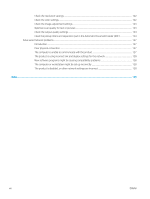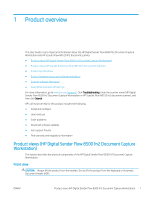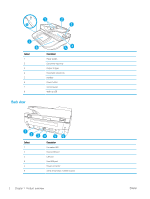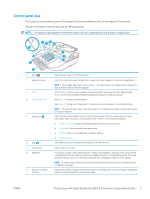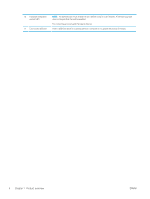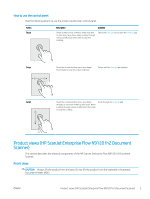HP Scanjet 9000 User Guide - Page 15
How to use the control panel, Product views (HP ScanJet Enterprise Flow N9120 fn2 Document Scanner)
 |
View all HP Scanjet 9000 manuals
Add to My Manuals
Save this manual to your list of manuals |
Page 15 highlights
How to use the control panel Use the following actions to use the product touchscreen control panel. Action Touch Description Example Select an item on the screen to select that item or open that menu. Also, when scrolling through menus, briefly touch the screen to stop the scrolling. Select the Settings icon to open the Settings app. Swipe Touch the screen and then move your finger horizontally to scroll the screen sideways. Swipe until the Settings app displays. Scroll Touch the screen and then move your finger vertically to scroll the screen up and down. When scrolling through menus, briefly touch the screen to stop the scrolling. Scroll through the Settings app. Product views (HP ScanJet Enterprise Flow N9120 fn2 Document Scanner) This section describes the physical components of the HP ScanJet Enterprise Flow N9120 fn2 Document Scanner. Front view CAUTION: Always lift the product from the base. Do not lift the product from the keyboard or Automatic Document Feeder (ADF). ENWW Product views (HP ScanJet Enterprise Flow N9120 fn2 Document Scanner) 5