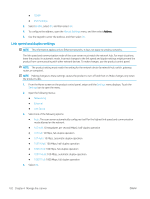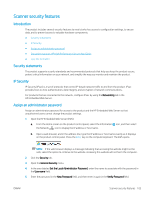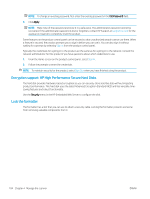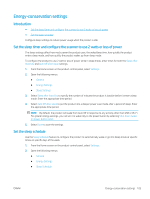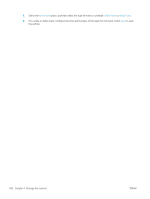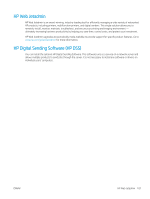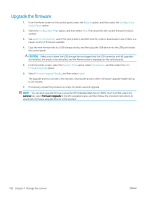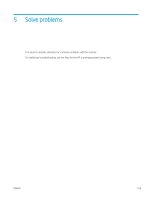HP Scanjet 9000 User Guide - Page 114
Encryption support: HP High Performance Secure Hard Disks, Lock the formatter, support.hp.com, Sign
 |
View all HP Scanjet 9000 manuals
Add to My Manuals
Save this manual to your list of manuals |
Page 114 highlights
NOTE: To change an existing password, first enter the existing password in the Old Password field. 6. Click Apply. NOTE: Make note of the password and store it in a safe place. The administrator password cannot be recovered. If the administrator password is lost or forgotten, contact HP Support at support.hp.com for the assistance required to completely reset the product. Some features on the product control panel can be secured so that unauthorized people cannot use them. When a feature is secured, the product prompts you to sign in before you can use it. You can also sign in without waiting for a prompt by selecting Sign In from the product control panel. Typically, the credentials for signing in to the product are the same as for signing in to the network. Consult the network administrator for this product if you have questions about which credentials to use. 1. From the Home screen on the product control panel, select Sign In. 2. Follow the prompts to enter the credentials. NOTE: To maintain security for the product, select Sign Out when you have finished using the product. Encryption support: HP High Performance Secure Hard Disks The hard disk provides hardware-based encryption so you can securely store sensitive data without impacting product performance. This hard disk uses the latest Advanced Encryption Standard (AES) and has versatile timesaving features and robust functionality. Use the Security menu in the HP Embedded Web Server to configure the disk. Lock the formatter The formatter has a slot that you can use to attach a security cable. Locking the formatter prevents someone from removing valuable components from it. 104 Chapter 4 Manage the scanner ENWW