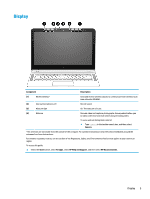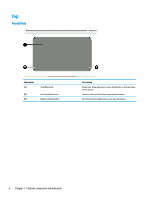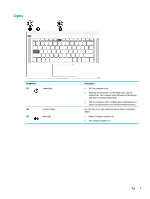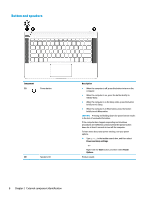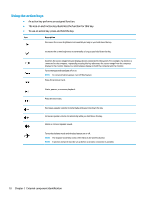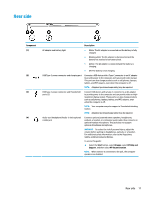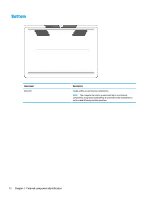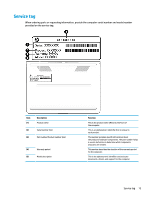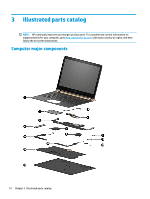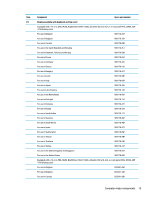HP Spectre 13-v100 Maintenance and Service Guide - Page 16
Using the action keys, To use an action key, press and hold the key.
 |
View all HP Spectre 13-v100 manuals
Add to My Manuals
Save this manual to your list of manuals |
Page 16 highlights
Using the action keys ● An action key performs an assigned function. ● The icon on each action key illustrates the function for that key. ● To use an action key, press and hold the key. Icon Description Decreases the screen brightness incrementally as long as you hold down the key. Increases the screen brightness incrementally as long as you hold down the key. Switches the screen image between display devices connected to the system. For example, if a monitor is connected to the computer, repeatedly pressing this key alternates the screen image from the computer display to the monitor display to a simultaneous display on both the computer and the monitor. Turns the keyboard backlight off or on. NOTE: To conserve battery power, turn off this feature. Plays the previous track. Starts, pauses, or resumes playback. Plays the next track. Decreases speaker volume incrementally while you hold down the key. Increases speaker volume incrementally while you hold down the key. Mutes or restores speaker sound. Turns the airplane mode and wireless feature on or off. NOTE: The airplane mode key is also referred to as the wireless button. NOTE: A wireless network must be set up before a wireless connection is possible. 10 Chapter 2 External component identification