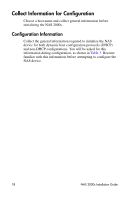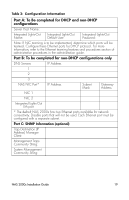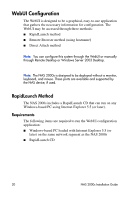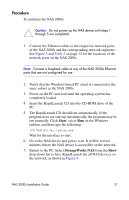HP StorageWorks 2000s NAS 2000s Install Guide - Page 23
Security Alert, System Name
 |
View all HP StorageWorks 2000s manuals
Add to My Manuals
Save this manual to your list of manuals |
Page 23 highlights
Figure 5: RapidLaunch device discovery screen 9. Select the unconfigured HP StorageWorks NAS 2000s device from the device list. If more than one displays, check the serial number in the System Name column by clicking the appropriate cell. 10. Click Yes in the Security Alert dialog to accept the security certificate. 11. Login to the WebUI. This launches the WebUI configuration application (Rapid Startup) on the target HP StorageWorks NAS device, as shown in Figure 7. Note: The default login for the WebUI is administrator and the password is hpinvent. The WebUI uses the same login as the local administrator's account or an account with administrative privileges. 12. Go to the "Rapid Startup Wizard Configuration" on page 27 to complete the setup procedures. NAS 2000s Installation Guide 23