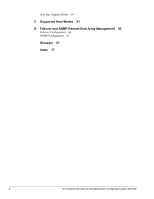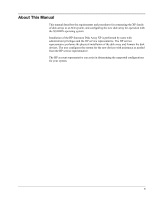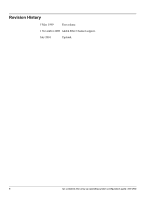HP Surestore Disk Array 12h SGI IRIX Configuration Guide - Page 9
SGI IRIX Installation, Hardware Installation
 |
View all HP Surestore Disk Array 12h manuals
Add to My Manuals
Save this manual to your list of manuals |
Page 9 highlights
1 SGI IRIX INSTALLATION The disk array comes with all hardware and cabling required for installation. Installation of the disk array includes these activities: • hardware installation • remote console and LUN Configuration Manager installation Hardware Installation The HP service representative performs hardware installation as specified in the disk array maintenance manual. Follow all precautions and procedures in the disk array maintenance manual. Check all specifications to ensure proper installation and configuration. Hardware installation involves several tasks: 1. Assemble all hardware and cabling. 2. Load the latest microcode and service processor (SVP) updates for full Fibre Channel support. 3. Install and format the logical devices (LDEVs) using the SVP. Make sure to get the desired LDEV configuration information from the user, including the desired number of OPEN-K/3/8/9/E, CVS, LUSE, and multiplatform (Data Exchange) devices. Caution The SGI IRIX system can only recognize up to 32 LUs (per port). Make sure to determine the number of disk array LUs based on this restriction. 4. Install the Fibre Channel adapters and cabling. The total Fibre Channel cable length attached to each Fibre Channel adapter must not exceed 500 meters (1,640 feet). Do not connect any open fibre control (OFC) type connector to the disk array. Do not connect or disconnect Fibre Channel cabling that is being actively used for I/O. This can cause the SGI IRIX system to hang. Always confirm that the devices on the Fibre Channel cable are offline before connecting or disconnecting the cable. 9