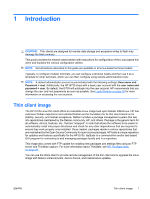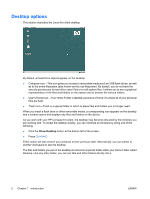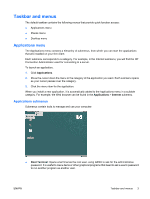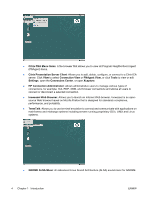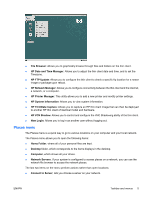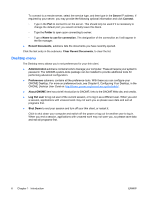HP T5735 Administrator's Guide Linux-based HP Compaq t5735 Thin Client - Page 14
Desktop menu, Clear Recent Documents - user guide
 |
UPC - 883585606238
View all HP T5735 manuals
Add to My Manuals
Save this manual to your list of manuals |
Page 14 highlights
To connect to a remote server, select the service type, and then type in the Server IP address. If required by your server, you may provide the following optional information and click Connect. ◦ Type in the Port to connect to on the server. This should only be used if it is necessary to change the default port; you would normally leave this blank. ◦ Type the Folder to open upon connecting to server. ◦ Type a Name to use for connection. The designation of the connection as it will appear in the file manager. ● Recent Documents, submenu lists the documents you have recently opened. Click the last entry in the submenu, Clear Recent Documents, to clear the list. Desktop menu The Desktop menu allows you to set preferences for your thin client. ● Administration submenu contains tools to manage your computer. These all require your system's password. The GNOME-system-tools package can be installed to provide additional tools for performing advanced configuration. ● Preferences submenu contains all the preference tools. With these you can configure your GNOME Desktop. For more on preference tools, see Chapter 8, Configuring Your Desktop, in the GNOME Desktop User Guide at http://library.gnome.org/users/user-guide/stable/. ● About GNOME item has a brief introduction to GNOME, links to the GNOME Web site, and credits. ● Log Out user to log out user of the current session, or to log in as a different user. When you end a session, applications with unsaved work may not warn you so please save data and exit all programs first. ● Shut Down to end your session and turn off your thin client, or restart it. Click to shut down your computer and switch off the power or log out for another user to log in. When you end a session, applications with unsaved work may not warn you, so please save data and exit all programs first. 6 Chapter 1 Introduction ENWW