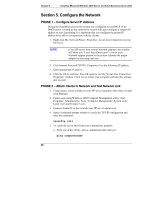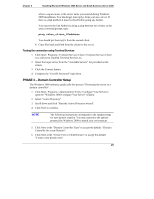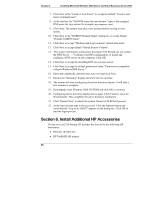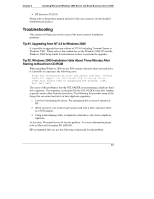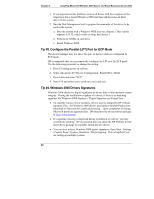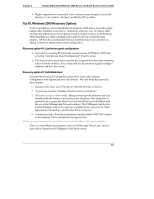HP Tc2110 hp server tc2110 NOS installation guide (English) - Page 34
Con the Network, PHASE 1 -- Con Server IP Address
 |
View all HP Tc2110 manuals
Add to My Manuals
Save this manual to your list of manuals |
Page 34 highlights
Chapter 4 Installing Microsoft Windows 2000 Server and Small Business Server 2000 Section 5. Configure the Network PHASE 1 -- Configure Server IP Address During the installation process the system was configured to use DHCP. If no DHCP server is found on the network the system will auto-configure a random IP address to start functioning. It is important that you configure the proper IP address to be able to communicate with the clients: 1. Right click My Network Places | Properties | Local Area Connection on your HP server. NOTE If you HP server host several Network adapters, the window will show one "Local Area Connection" icon for each Network adapter present in the system. Identify the proper adapter by browsing each one. 2. Click Internet Protocol(TCP/IP) | Properties | Use the following IP address. 3. Enter appropriate IP address. 4. Click the OK to continue, then OK again to exit the "Local Area Connection Properties" window. Click Yes to restart your computer and take this settings into account. PHASE 2 -- Attach Clients to Network and Test Network Link 1. Create shares: create a folder on your HP server hard drive then share it (right click Sharing). 2. Create users using Windows 2000 Computer Management utility: Start | Programs | Administrative Tools | Computer Management | System tools | Local Users and Groups | Users. 3. Connect clients PC to the network your HP server operates on. 4. Open a command prompt window to verify the TCP/IP configuration and enter the command: ipconfig /all 5. To verify the server and clients can communicate properly: a. From one of the clients, open a command prompt and type: ping computername 28