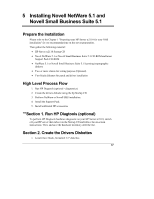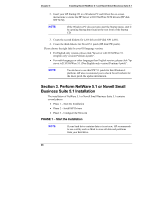HP Tc2110 hp server tc2110 NOS installation guide (English) - Page 47
PHASE 3 – Con the Network, Enter
 |
View all HP Tc2110 manuals
Add to My Manuals
Save this manual to your list of manuals |
Page 47 highlights
Chapter 5 Installing Novell NetWare 5.1 and Novell Small Business Suite 5.1 e. Press Insert to add a driver, then Insert again to add an unlisted driver. f. Press F3 and specify the path: A: then press Enter. g. The installation program takes a few seconds then automatically adds the HP driver on the driver list. NOTE The new HP driver may show the same device name description but is a more recent version. h. Scroll down and select "Return to driver summary". i. Scroll down and select Continue. 3. The next driver summary screen displays storage and network devices. You need to manually install the HP LAN driver: a. Scroll down to chose Modify and press Enter. b. Scroll down to highlight the "Network boards" item and press Enter. c. ""Insert the HP disk NW LAN (created with the Startup CD) in the floppy drive. d. Press Insert to add a driver, then Insert again to add an unlisted driver. e. Press F3 and specify the path: A: then press Enter. f. The installation program takes a few seconds then automatically add the HP driver on the driver list. g. Scroll down and select "Return to driver summary". h. Scroll down and keep Continue highlighted (don't press Enter before you go to the next step). 4. Remove the HP disk NW LAN, and insert HP disk NW patch. 5. Press Enter to continue. 6. The installation program displays the partitioning properties. HP recommends to keep the default value by selecting Continue. 7. Wait as the system performs the installation according to your settings. PHASE 3 - Configure the Network 1. The installation proceeds under a graphical interface. Follow the on-screen instructions to configure your network: server name, IP address, Host name and domain, etc. 41