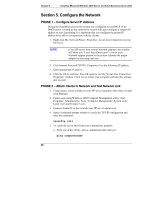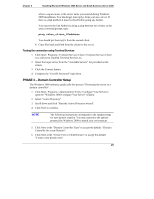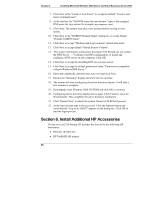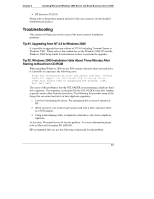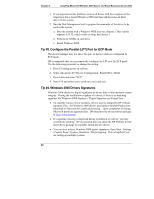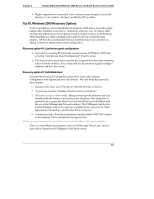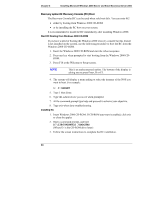HP Tc2110 hp server tc2110 NOS installation guide (English) - Page 35
PHASE 3 -- Domain Controller Setup
 |
View all HP Tc2110 manuals
Add to My Manuals
Save this manual to your list of manuals |
Page 35 highlights
Chapter 4 Installing Microsoft Windows 2000 Server and Small Business Server 2000 where computername is the server name you entered during Windows 2000 installation. You should get four reply's from your new server. If there is a link problem it must be fixed before going any further. You may test the link further by doing a ping between two clients: at the same command prompt, type: ping other_client_IPaddress You should get four reply's from the second client. b. Copy files back and forth from the clients to the server. Testing the connection using Terminal Services 1. Click Start | Programs | Terminal Services Client | Terminal Services Client on a client you installed Terminal Services on. 2. Select the target server from the "Available Servers" list provided on the screen. 3. Click the Connect button. 4. Complete the "UserID, Password" login form. PHASE 3 -- Domain Controller Setup The Windows 2000 reference guide calls this process "Promoting the server to a domain controller". 1. Click Start | Programs | Administrative Tools | Configure Your Server to open the "Windows 2000 Configure Your Server" window. 2. Select "Active Directory". 3. Scroll down and click "Start the Active Directory wizard". 4. Click Next to continue. NOTE The following instructions corresponds to the standard steps for new domain creation. You may customize the options proposed by Windows 2000 to match your environment. 5. Click Next at the "Domain Controller Type" to accept the default: "Domain Controller for a new Domain". 6. Click Next at the "Create Tree or Child Domain" to accept the default: "Create a new domain tree". 29