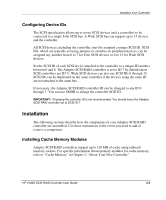HP Tc2120 HP 2100S SCSI RAID - User Guide (337208-001) - Page 28
NVRAM Reset, Your New Controller.
 |
UPC - 808736945332
View all HP Tc2120 manuals
Add to My Manuals
Save this manual to your list of manuals |
Page 28 highlights
Installing Your Controller NVRAM Reset Adaptec SCSI RAID controllers retain their setup parameters even when powered off. These parameters are stored on the controller in an area of nonvolatile memory (NVRAM). There is a possibility that, through improper configuration, the controller can be put into a state where it hangs the system during boot. If this happens, the parameters stored in the NVRAM can be restored to their default settings by the following procedure: 1. Turn off power to the system. 2. Place a shorting jumper across pins 1 and 2 of P4 on the controller. For the location of P4 on your controller, refer to "Board Layout" in Chapter 2, "About Your New Controller." 3. Power on the system and wait until LEDs 3, 5, 7, and 8 on the controller begin flashing. 4. Turn off power to the system and remove the jumper. 5. Restart the host system. If the system restarts normally, the controller can now be configured using SMOR. If the system fails to boot, refer to Appendix C, "Troubleshooting," for additional information. 3-8 HP 2100S SCSI RAID Controller User Guide