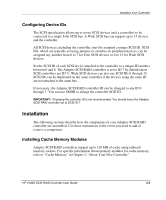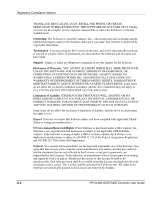HP Tc2120 HP 2100S SCSI RAID - User Guide (337208-001) - Page 30
Installing on a New System, Adaptec I2O RAID Host Adapter Driver for Windows 2000
 |
UPC - 808736945332
View all HP Tc2120 manuals
Add to My Manuals
Save this manual to your list of manuals |
Page 30 highlights
Installing Adaptec SCSI RAID Software When the system is restarted, the operation will restart from the beginning. To prevent this from happening, configure the Power Options feature to not enter Standby or Hibernate: • To prevent the system from entering Standby, select Start, Settings, Control Panel, Power Options, Power Option Properties, Power Schemes, and then set System Standby to Never. • To prevent the system from entering Hibernate, select Start, Settings, Control Panel, Power Options, Power Option Properties, Hibernate, and then deselect Enable hibernate support. Installing on a New System IMPORTANT: You only have a brief opportunity (five seconds) to press F6 during the install startup. A prompt will appear at the bottom of the screen when the F6 key is active. If you do not press F6 at this time, you must restart the Microsoft Windows 2000 install process to complete this procedure correctly. 1. Before you start your installation, insert the HP start-up CD on a Windows platform, and follow instructions for creating a driver floppy for the 2100S. 2. When the Windows 2000 installation starts, a blue screen will appear after the hardware detection message. When prompted to install a third-party driver, press F6. 3. When prompted, insert the driver floppy into your floppy drive and select Adaptec I2O RAID Host Adapter Driver for Windows 2000. Press Enter and follow the instructions. 4. When Windows 2000 starts for the first time it will start a New Hardware Wizard: a. Click Next. b. Select Search for suitable driver for my device. c. Click Next. 5. Insert the driver floppy into your floppy drive. Select the floppy drive and click Next. The wizard should find the Adaptec SCSI RAID Adapter. 6. Click Next and follow the instructions to complete this part of the installation. 4-2 HP 2100S SCSI RAID Controller User Guide