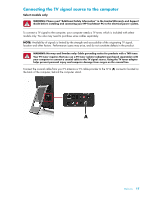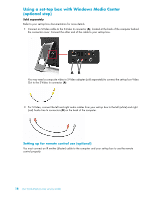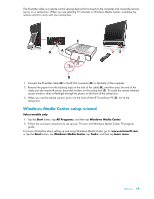HP TouchSmart 300-1150jp User Guide - Page 20
Connecting to the Internet, Wireless home network
 |
View all HP TouchSmart 300-1150jp manuals
Add to My Manuals
Save this manual to your list of manuals |
Page 20 highlights
Connecting to the Internet Your HP TouchSmart PC is designed to support a wireless (select models only) or wired LAN that connects your computer to other devices, such as printers and other PCs. The network connection to the Internet is usually through a broadband modem (digital subscriber line [DSL] or cable), which requires a separate subscription. For a wireless LAN, the HP TouchSmart PC includes a built-in wireless LAN antenna, which you can use to access your wireless home network. For a wired LAN, connect an Ethernet cable (sold separately) to the Ethernet connector on the back of the computer, and then connect the other end to the network router or broadband modem. Wireless home network Wireless access point and Internet service are required and not included. Availability of public wireless access points may be limited. First-time wireless network installation requires that you: 1 Purchase high-speed Internet service from an Internet service provider (ISP). 2 Purchase a broadband modem (DSL or cable). This may be provided by the ISP. 3 Purchase and install a wireless router (sold separately), if one is required. NOTE: Broadband modem and router installation procedures vary, depending on the manufacturer. Follow the manufacturer's instructions. 4 Connect your computer to the network. NOTE: A DSL wall connection is shown here. If you have a cable modem, the modem will be connected to the wall using a coaxial cable. 5 Configure the HP TouchSmart PC to connect to the wireless network. a Turn on your HP TouchSmart PC. b Connect your HP TouchSmart PC to the wireless network: Right-click the Network icon on the taskbar, and then select Open Network and Sharing Center. Click Connect to a network. When the window opens, select the network, and then click Connect. Or Right-click the Network icon on the taskbar, and then select Network and Sharing Center. When the window opens, select Set up a new connection or network, and then follow the onscreen instructions. c Test the wireless network by opening your Web browser and accessing any Web site. 6 Add wireless devices to the network (optional). 14 User Guide (Features may vary by model)