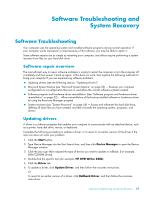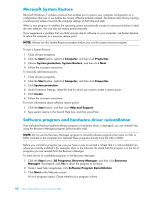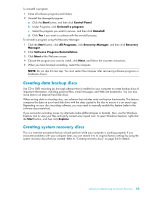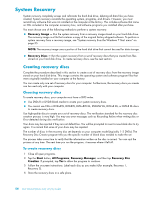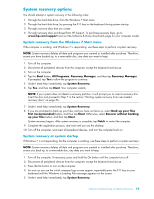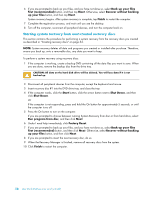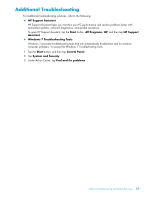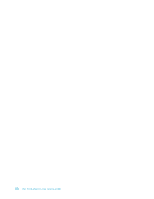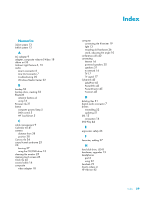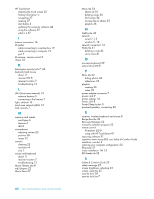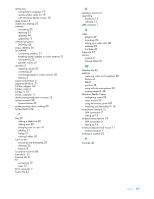HP TouchSmart 300-1150jp User Guide - Page 62
Starting system recovery from user-created recovery discs, Back up your files, first recommended
 |
View all HP TouchSmart 300-1150jp manuals
Add to My Manuals
Save this manual to your list of manuals |
Page 62 highlights
6 If you are prompted to back up your files, and you have not done so, select Back up your files first (recommended) button, and then tap Next. Otherwise, select Recover without backing up your files button, and then tap Next. System recovery begins. After system recovery is complete, tap Finish to restart the computer. 7 Complete the registration process, and wait until you see the desktop. 8 Turn off the computer, reconnect all peripheral devices, and turn the computer back on. Starting system recovery from user-created recovery discs This section contains the procedure for performing a system recovery from the recovery discs you created as described in "Creating recovery discs" on page 54. NOTE: System recovery deletes all data and programs you created or installed after purchase. Therefore, ensure you back up, onto a removable disc, any data you want to keep. To perform a system recovery using recovery discs: 1 If the computer is working, create a backup DVD containing all the data files you want to save. When you are done, remove the backup disc from the drive tray. CAUTION: All data on the hard disk drive will be deleted. You will lose data if it is not backed up. 2 Disconnect all peripheral devices from the computer, except the keyboard and mouse. 3 Insert recovery disc #1 into the DVD drive tray, and close the tray. 4 If the computer works, click the Start button, click the arrow button next to Shut Down, and then click Shut Down. Or If the computer is not responding, press and hold the On button for approximately 5 seconds, or until the computer turns off. 5 Press the On button to turn on the computer. If you are prompted to choose between running System Recovery from disc or from hard drive, select Run program from disc, and then click Next. 6 Under I need help immediately, click Factory Reset. 7 If you are prompted to back up your files, and you have not done so, select Back up your files first (recommended) button, and then click Next. Otherwise, select Recover without backing up your files button, and then click Next. 8 If you are prompted to insert the next recovery disc, do so. 9 When the Recovery Manager is finished, remove all recovery discs from the system. 10 Click Finish to restart the computer. 56 User Guide (Features may vary by model)