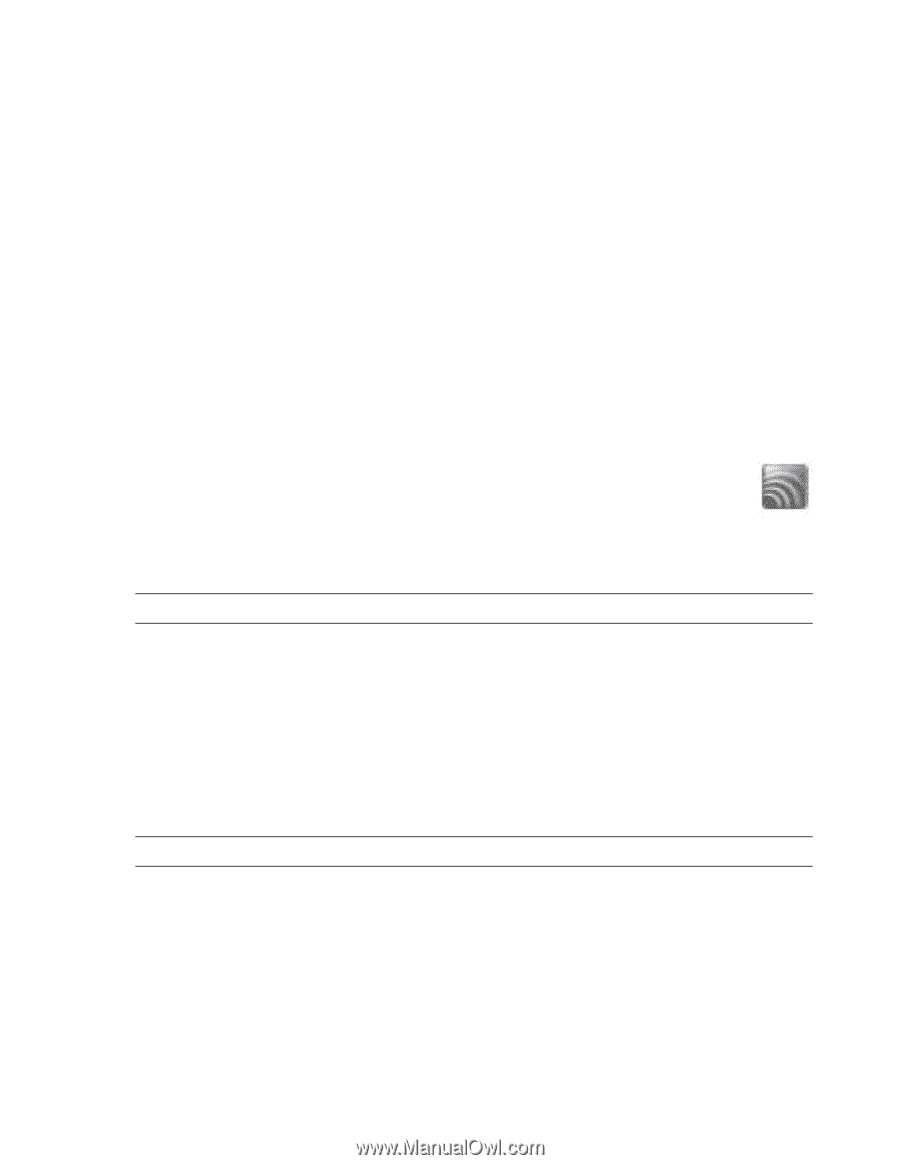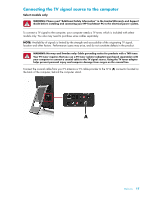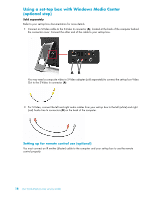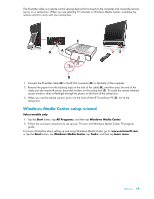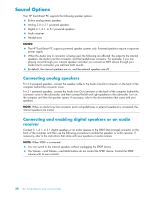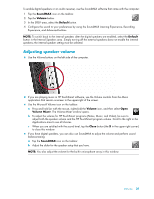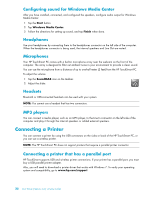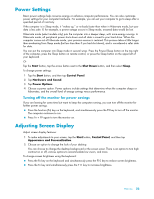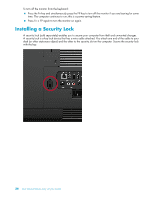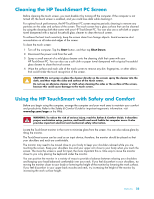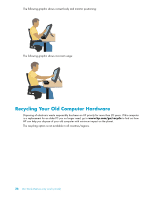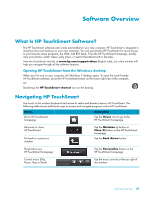HP TouchSmart 300-1150jp User Guide - Page 28
Configuring sound for Windows Media Center, Headphones, Microphones, Headsets, MP3 players
 |
View all HP TouchSmart 300-1150jp manuals
Add to My Manuals
Save this manual to your list of manuals |
Page 28 highlights
Configuring sound for Windows Media Center After you have installed, connected, and configured the speakers, configure audio output for Windows Media Center: 1 Tap the Start button. 2 Tap Windows Media Center. 3 Follow the directions for setting up sound, and tap Finish when done. Headphones Use your headphones by connecting them to the headphones connector on the left side of the computer. When the headphones connector is being used, the internal speakers and Line Out are muted. Microphones Your HP TouchSmart PC comes with a built-in microphone array near the webcam on the front of the computer. The array is designed to filter out ambient noise in your environment to provide a clean sound. You can use the microphone from a distance of up to one-half meter (2 feet) from the HP TouchSmart PC. To adjust the volume: 1 Tap the SoundMAX icon on the taskbar. 2 Adjust the slider. Headsets Bluetooth or USB-connected headsets can be used with your system. NOTE: You cannot use a headset that has two connectors. MP3 players You can connect a media player, such as an MP3 player, to the Line In connector on the left side of the computer and play it through the internal speakers or added external speakers. Connecting a Printer You can connect a printer by using the USB connectors on the sides or back of the HP TouchSmart PC, or you can use a wireless printer. NOTE: The HP TouchSmart PC does not support printers that require a parallel printer connector. Connecting a printer that has a parallel port HP TouchSmart supports USB and wireless printer connections. If your printer has a parallel port, you must buy a USB parallel printer adapter. Also, you will need to download a printer driver that works with Windows 7. To verify your operating system and compatibility, go to www.hp.com/support 22 User Guide (Features may vary by model)