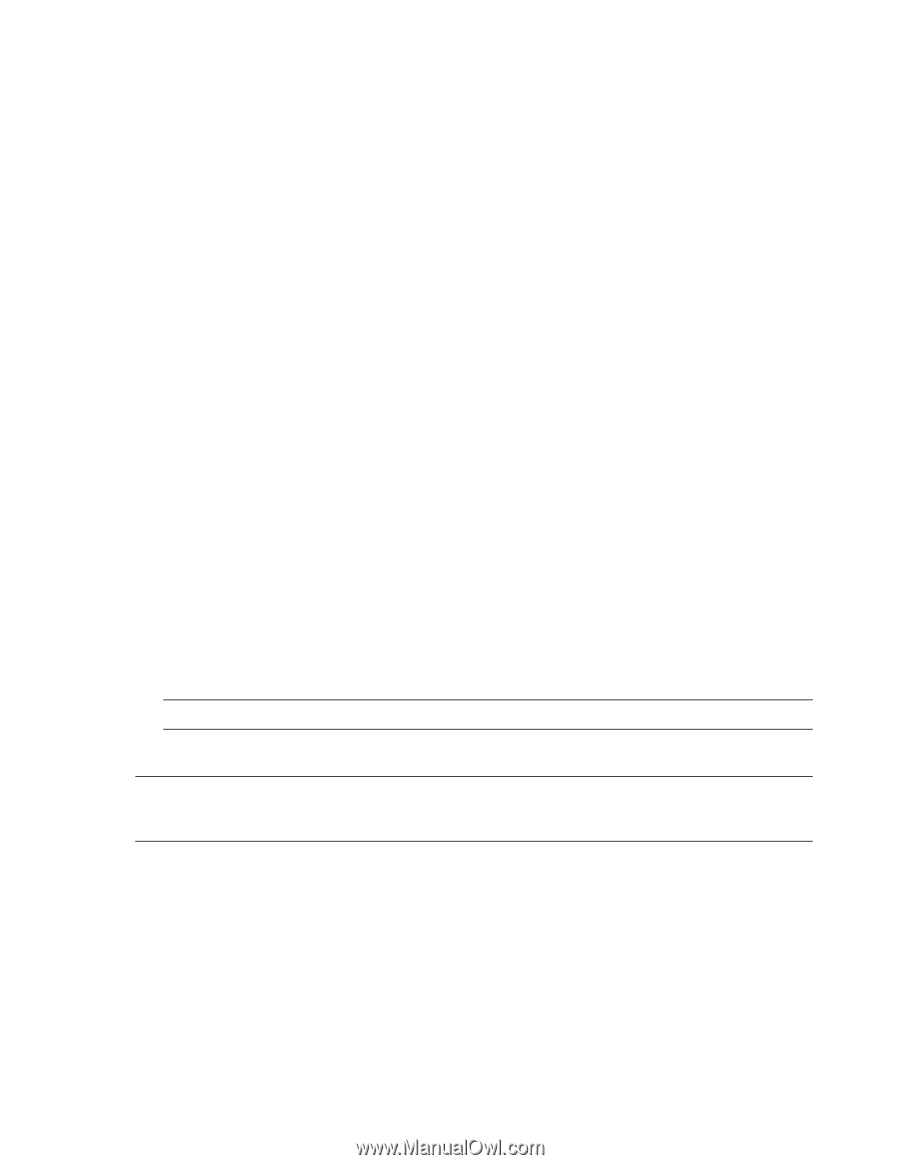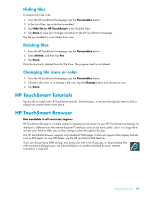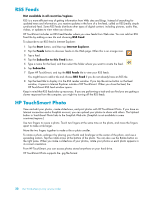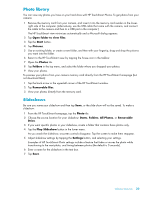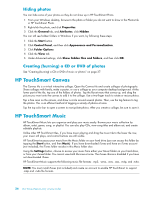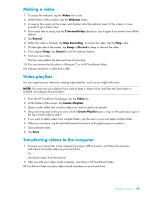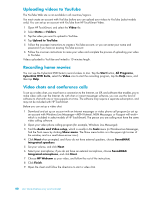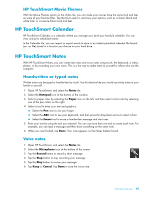HP TouchSmart 300-1150jp User Guide - Page 42
Creating and editing playlists, Deleting songs, Finish, Advanced, Get Album Artwork, Music, Album
 |
View all HP TouchSmart 300-1150jp manuals
Add to My Manuals
Save this manual to your list of manuals |
Page 42 highlights
5 Press Finish when the album is identified, and wait while the album information downloads (cover art, date of production, and more). You can also create your own art: 1 Find a piece of art on the Internet and download it to your hard drive. You might find the artwork of the original CD cover, and choose that. 2 Open your Music folder and find the album that does not have artwork. 3 Drag and drop, or cut and paste, the art to the blank CD icon in your Music folder. To find album art for music stored in the iTunes library: 1 Navigate to the iTunes store and sign in. 2 From the Advanced menu, select Get Album Artwork and follow the directions. Creating and editing playlists Create a playlist by simply dragging songs to the Playlist window. 1 Open HP TouchSmart, and select the Music tile. 2 Select Album, and then select an album that contains the songs you want to add. 3 You can drag an entire album into the playlist on the right. Or, tap on the album to open it, and then drag individual songs into the playlist. 4 To quickly add several selections, tap Add to List. Green circles with a + (plus sign) appear next to each song in song list view, and next to each album in album tile view. 5 Tap the + (plus sign) next to a song to add it to the playlist. Repeat until the playlist is complete. 6 To rearrange songs in the playlist, drag the song out of the list, and drop it into a different position. 7 To delete a song from the playlist, touch and drag it to the Trash icon. 8 Tap Save as Playlist. 9 Name the playlist. 10 Tap Save. Your playlist opens. You can close it, delete it, or edit it. IMPORTANT: Be sure you save your playlist if you want to keep it. 11 After you create a playlist and save it, you can clear the playlist window by tapping Clear All. NOTE: Up to 500 songs can be added to a playlist. If you try to add more than 500, a message appears: Maximum number of songs in Playlist. Delete one or more items in Playlist before adding new songs. You can either delete songs, or start another playlist. Deleting songs To delete a song from your music library, navigate to your hard drive (from the Windows desktop), open the Music folder where you added your music, and delete it from there. 36 User Guide (Features may vary by model)