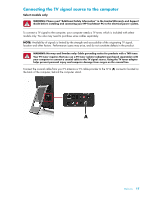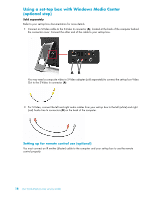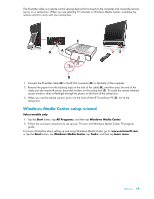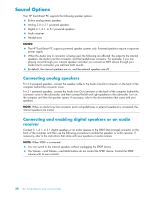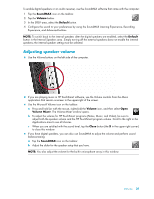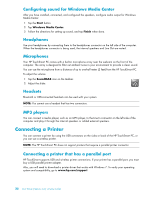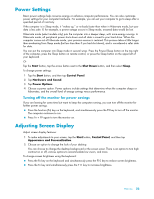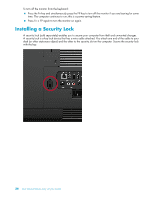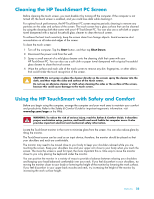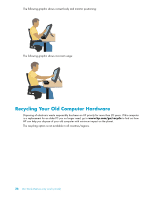HP TouchSmart 300-1150jp User Guide - Page 27
Adjusting speaker volume, The Volume Mixer window opens.
 |
View all HP TouchSmart 300-1150jp manuals
Add to My Manuals
Save this manual to your list of manuals |
Page 27 highlights
To enable digital speakers or an audio receiver, use the SoundMAX software that came with the computer: 1 Tap the SoundMAX icon on the taskbar. 2 Tap the Volume button. 3 In the SPDIF area, select the Default button. 4 Configure the sound to your preferences by using the SoundMAX Listening Experience, Recording Experience, and Advanced buttons. NOTE: To switch back to the internal speakers after the digital speakers are enabled, select the Default button in the Internal Speakers area. Simply turning off the external speakers does not enable the internal speakers; the internal speaker setting must be selected. Adjusting speaker volume Use the Volume buttons on the left side of the computer. If you are playing music in HP TouchSmart software, use the Volume controls from the Music application that remain onscreen in the upper-right of the screen. Use the Microsoft Volume icon on the taskbar: a Press and hold (or with the mouse, right-click) the Volume icon, and then select Open Volume Mixer. The Volume Mixer window opens. b To adjust the volume for HP TouchSmart programs (Notes, Music, and Video), be sure to adjust both the speaker volume and the HP TouchSmart program volume. Scroll to the right in the Applications area to see all choices. c When you are satisfied with the sound level, tap the Close button (the X in the upper-right corner) to close this window. If you have digital speakers, you can also use SoundMAX to adjust the volume and perform sound balance testing: a Tap the SoundMAX icon on the taskbar. b Adjust the slider for the speaker setup that you have. NOTE: You also adjust the volume for the built-in microphone array in this window. Welcome 21