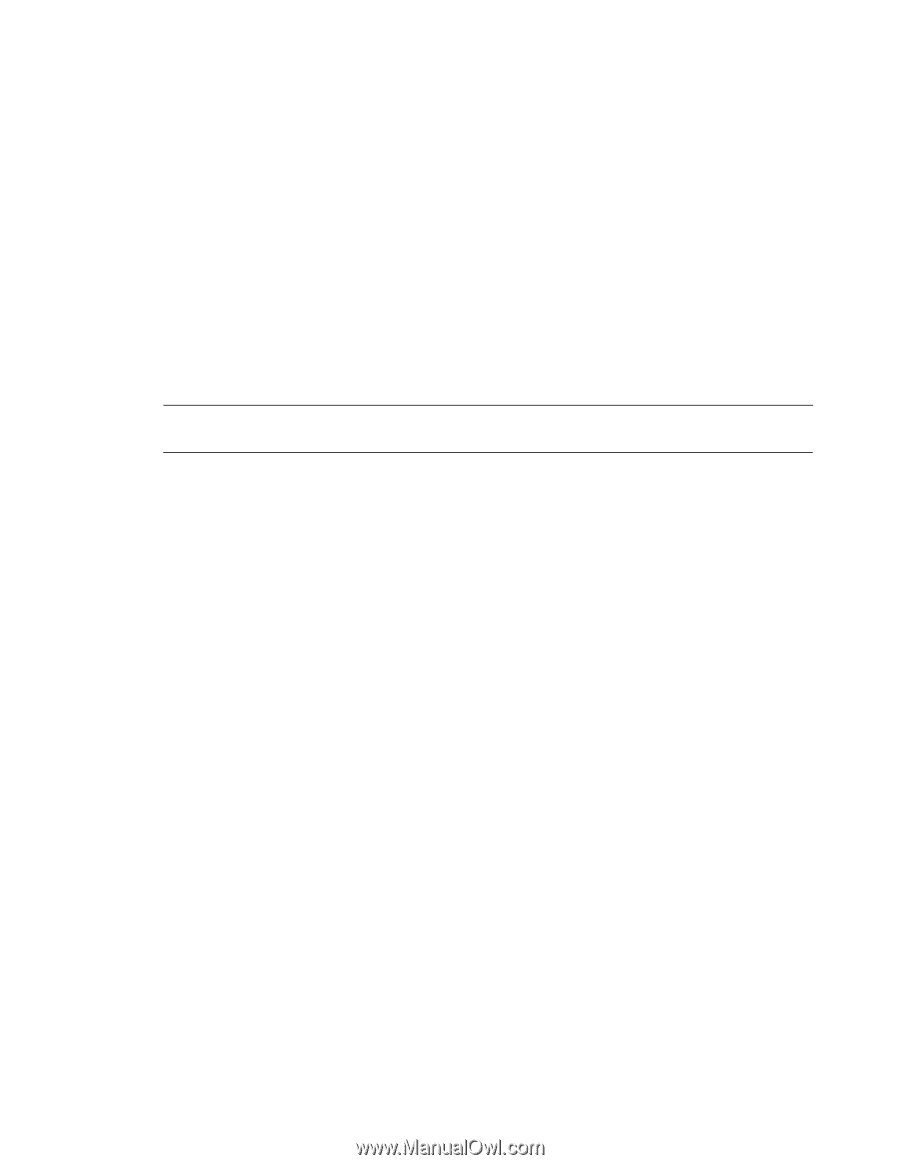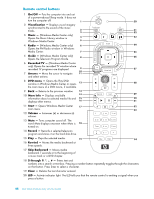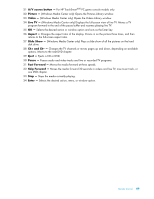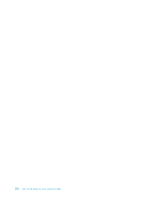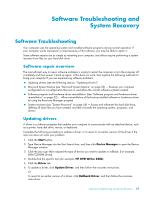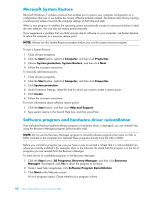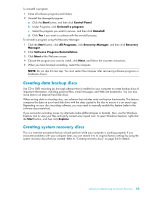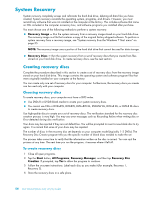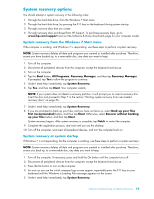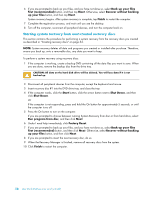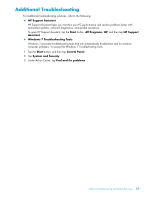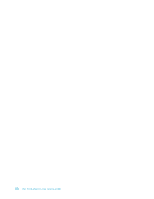HP TouchSmart 300-1150jp User Guide - Page 59
Creating data backup discs, Creating system recovery discs, Start, Control Panel, Uninstall a program
 |
View all HP TouchSmart 300-1150jp manuals
Add to My Manuals
Save this manual to your list of manuals |
Page 59 highlights
To uninstall a program: 1 Close all software programs and folders. 2 Uninstall the damaged program: a Click the Start button, and then click Control Panel. b Under Programs, click Uninstall a program. c Select the program you want to remove, and then click Uninstall. d Click Yes if you want to continue with the uninstall process. To reinstall a program using the Recovery Manager: 1 Click the Start button, click All Programs, click Recovery Manager, and then click Recovery Manager. 2 Click Software Program Reinstallation. 3 Click Next at the Welcome screen. 4 Choose the program you want to install, click Next, and follow the onscreen instructions. 5 When you have finished reinstalling, restart the computer. NOTE: Do not skip this last step. You must restart the computer after recovering software programs or hardware drivers. Creating data backup discs Use CD or DVD recording (or burning) software that is installed on your computer to create backup discs of important information, including personal files, e-mail messages, and Web site bookmarks. You can also move data to an external hard disk drive. When writing data to a backup disc, use software that includes write verification functionality. This feature compares the data on your hard disk drive with the data copied to the disc to ensure it is an exact copy. Depending on your disc recording software, you may need to manually enable this feature (refer to the software documentation). If you encounter recording issues, try alternate media (different types or brands). Also, use the Windows Explorer tool to view your files and verify content was copied over. To open Windows Explorer, right-click the Start button, and then click Explore. Creating system recovery discs This is a one-time procedure that you should perform while your computer is working properly. If you encounter problems with your computer later, you can restore it to its original factory settings by using the system recovery discs that you created. Refer to "Creating recovery discs" on page 54 for details. Software Troubleshooting and System Recovery 53