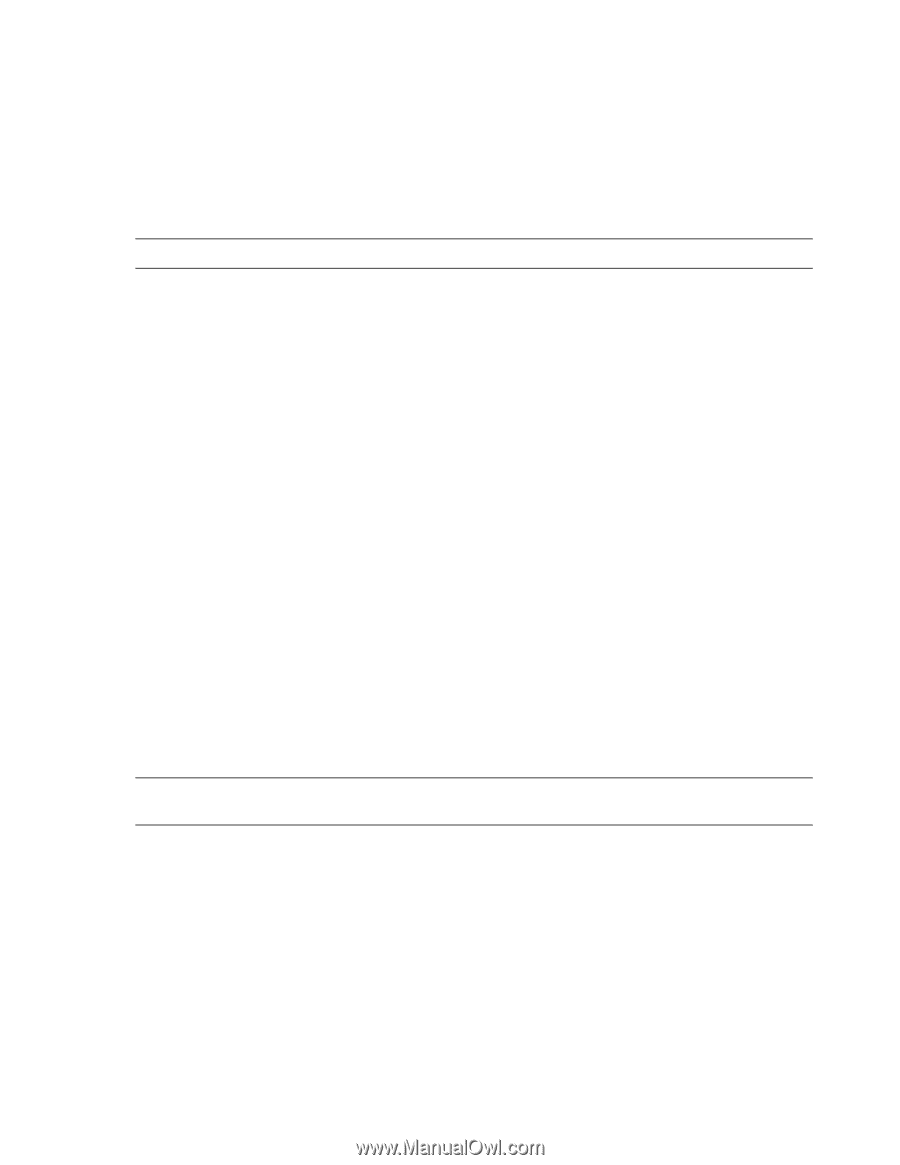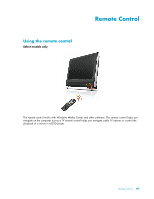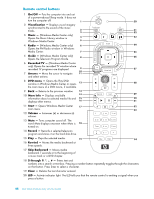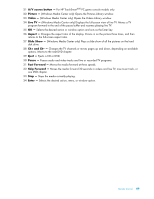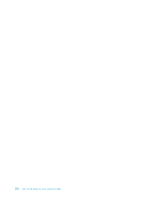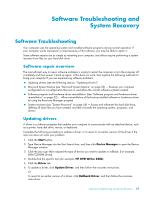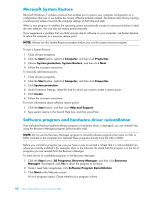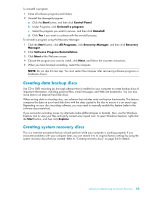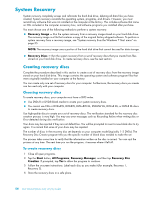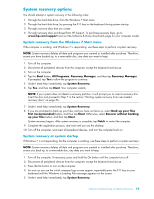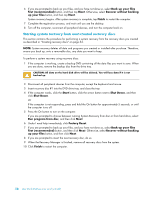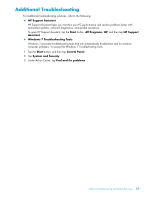HP TouchSmart 300-1150jp User Guide - Page 58
Microsoft System Restore, Software program and hardware driver reinstallation, Help and Support
 |
View all HP TouchSmart 300-1150jp manuals
Add to My Manuals
Save this manual to your list of manuals |
Page 58 highlights
Microsoft System Restore Microsoft Windows 7 includes a feature that enables you to restore your computer configuration to a configuration that was in use before the current software problem existed. The feature does this by creating a restore point where it records the computer settings at that time and date. When a new program is installed, the operating system automatically creates a restore point before it adds the new software. You can also set restore points manually. If you experience a problem that you think may be due to software on your computer, use System Restore to return the computer to a previous restore point. NOTE: Always use this System Restore procedure before you use the system recovery program. To start a System Restore: 1 Close all open programs. 2 Click the Start button, right-click Computer, and then click Properties. 3 Choose System protection, System Restore, and then click Next. 4 Follow the onscreen instructions. To manually add restore points: 1 Close all open programs. 2 Click the Start button, right-click Computer, and then click Properties. 3 Click System protection. 4 Under Protection Settings, select the disk for which you want to create a restore point. 5 Click Create. 6 Follow the onscreen instructions. For more information about software restore points: 1 Click the Start button, and then click Help and Support. 2 Type system restore in the Search Help box, and then press Enter. Software program and hardware driver reinstallation If an individual factory-installed software program or hardware driver is damaged, you can reinstall it by using the Recovery Manager program (select models only). NOTE: Do not use the Recovery Manager program to reinstall software programs that came on CDs or DVDs included in the computer box. Reinstall these programs directly from the CDs or DVDs. Before you uninstall a program, be sure you have a way to reinstall it. Check that it is still available from where you initially installed it (for example, discs or the Internet). Or check that the program is in the list of programs you can reinstall from the Recovery Manager. To check the list of installable programs in the Recovery Manager: 1 Click the Start button, All Programs, Recovery Manager, and then click Recovery Manager. If prompted, click Yes to allow the program to continue. 2 Under I need help immediately, click Software Program Reinstallation. 3 Click Next at the Welcome screen. A list of programs opens. Check whether your program is there. 52 User Guide (Features may vary by model)