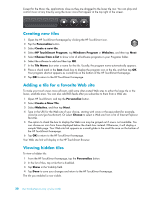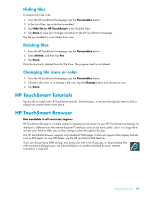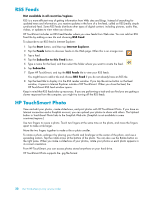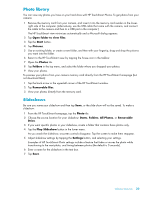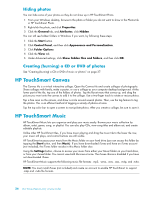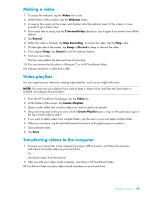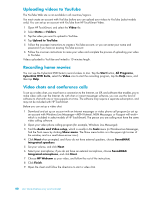HP TouchSmart 300-1150jp User Guide - Page 41
Moving music files into HP TouchSmart Music, Album art, Start, Music, Settings
 |
View all HP TouchSmart 300-1150jp manuals
Add to My Manuals
Save this manual to your list of manuals |
Page 41 highlights
Moving music files into HP TouchSmart Music First, put music files on your hard drive in your Music folder: 1 Click the Start button, and click Music. 2 Navigate to the library where you want your music stored-either the Music folder or the iTunes folder within the Music folder-and open the library. 3 Put music into the Music folder or the iTunes folder within the Music folder in several ways: Buy or download free music from the Internet. Transfer music from CDs you own (drag and drop, or cut and paste). Transfer music from an existing library on another computer (by transferring with an external USB drive, connecting the USB drive to the computer, and then dragging and dropping the files into the Music folder). Next, choose from where HP TouchSmart Music will show music files: 4 From the HP TouchSmart homepage, tap Music. 5 Tap Settings, and then tap either Use HP TouchSmart Media library (which is the Music folder on your hard drive) or Use my iTunes library. NOTE: iTunes does not come preinstalled. To use iTunes, you have to have access to the Internet, and download and set up an account with iTunes. You can see all files from the music folder you chose in HP TouchSmart Music. Moving songs from iTunes into HP TouchSmart Music HP TouchSmart can play music from only one music library at a time. HP TouchSmart Media Library is the default library. To access songs from iTunes (not preinstalled, downloaded separately) and add them to your music library: 1 Download iTunes to your hard drive from www.apple.com/downloads (Internet access required). 2 Set up an iTunes account. 3 Open the TouchSmart Music window by tapping the Music tile. 4 Tap Settings, and select Use my iTunes library. 5 Tap Save. Album art Sometimes album art or other album information does not transfer during the music transfer process. In this case, you can find the missing album information. This procedure requires Internet access. To find album art when it is missing: 1 From the Windows desktop, tap (or click) the Start button, tap Windows Media library or iTunes. The albums appear in the library. 2 Search for the album that did not have artwork. 3 Place your cursor over the blank CD (the album with no cover art), and right-click. 4 In the pull-down menu, click Find Album Info. The application accesses the Internet to find the album. Software Overview 35