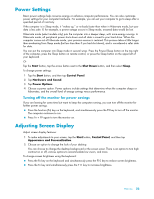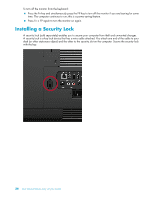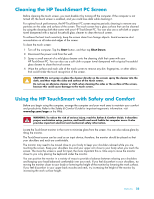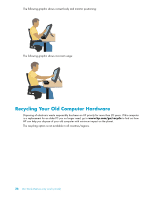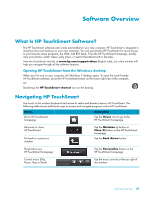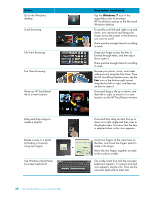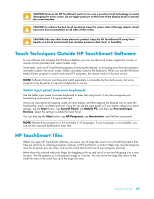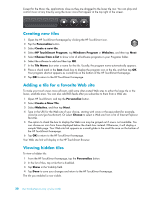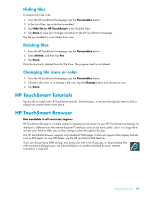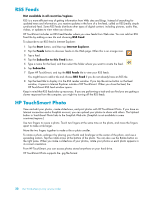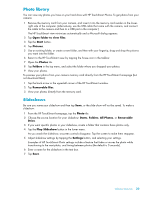HP TouchSmart 300-1150jp User Guide - Page 34
Windows 7, Action, Description continued, Use Windows Input Panel
 |
View all HP TouchSmart 300-1150jp manuals
Add to My Manuals
Save this manual to your list of manuals |
Page 34 highlights
Action Go to the Windows desktop Scroll browsing Tile View browsing Fan View browsing Move an HP TouchSmart tile to a new location Drag and drop songs to create a playlist Resize a note or a photo (including in Canvas) using two fingers Use Windows Input Panel (onscreen keyboard) 28 User Guide (Features may vary by model) Description (continued) Tap the Windows 7 icon in the upper-left corner to minimize HP TouchSmart and go to the Microsoft Windows desktop. To quickly scroll left and right or up and down, you can touch and drag your finger across the screen in the direction you want to scroll. There must be enough items for scrolling to work. Drag your finger across the tiles to browse through them, and then tap a tile to open it. There must be enough items for scrolling to work. Browse your photo, music, and video collections by using the Fan View. From the HP TouchSmart media views, tap the Fan icon in the bottom-right corner, drag the fan left or right, and then tap an item to open it. Press and drag a tile up or down, and then left or right, to move it to a new location on the HP TouchSmart window. Press and then drag an item first up or down at a right angle and then over to the playlist area. You know that the item is selected when a disc icon appears. Touch two fingers at the same time on the tiles, and move the fingers apart to make a tile larger. Move the two fingers together to make a tile or photo smaller. Tap inside a text box and the onscreen keyboard appears. If a pencil and pad icon appears, tap the icon. Then use the onscreen keyboard to enter text.