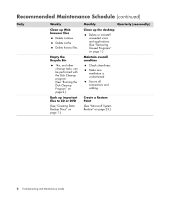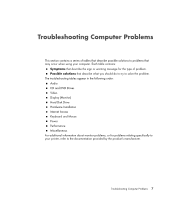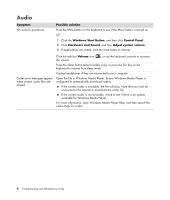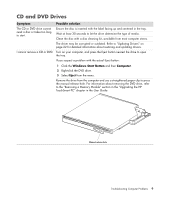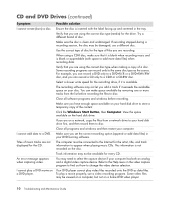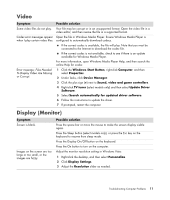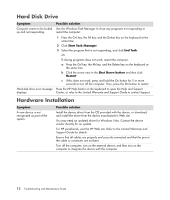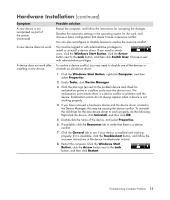HP TouchSmart IQ700 HP TouchSmart Desktop PCs - Troubleshooting and Maintenanc - Page 12
Audio, Symptom, Possible solution, Windows Start Button, Control Panel, Hardware and Sound
 |
View all HP TouchSmart IQ700 manuals
Add to My Manuals
Save this manual to your list of manuals |
Page 12 highlights
A Audio Symptom No sound is produced. Possible solution Press the Mute button on the keyboard to see if the Mute feature is turned on. Or 1 Click the Windows Start Button, and then click Control Panel. 2 Click Hardware and Sound, and then Adjust system volume. 3 If applications are muted, click the mute button to unmute. Codec error messages appear when certain audio files are played. Click the task bar Volume icon ( ), or use the keyboard controls to increase the volume. Press the Sleep button (select models only), or press the Esc key on the keyboard to resume from sleep mode. Unplug headphones if they are connected to your computer. Open the file in Windows Media Player. Ensure Windows Media Player is configured to automatically download codecs. If the correct codec is available, the file will play. Note that you must be connected to the Internet to download the codec file. If the correct codec is not available, check to see if there is an update available for Windows Media Player. For more information, open Windows Media Player Help, and then search the online Help for codec. 8 Troubleshooting and Maintenance Guide