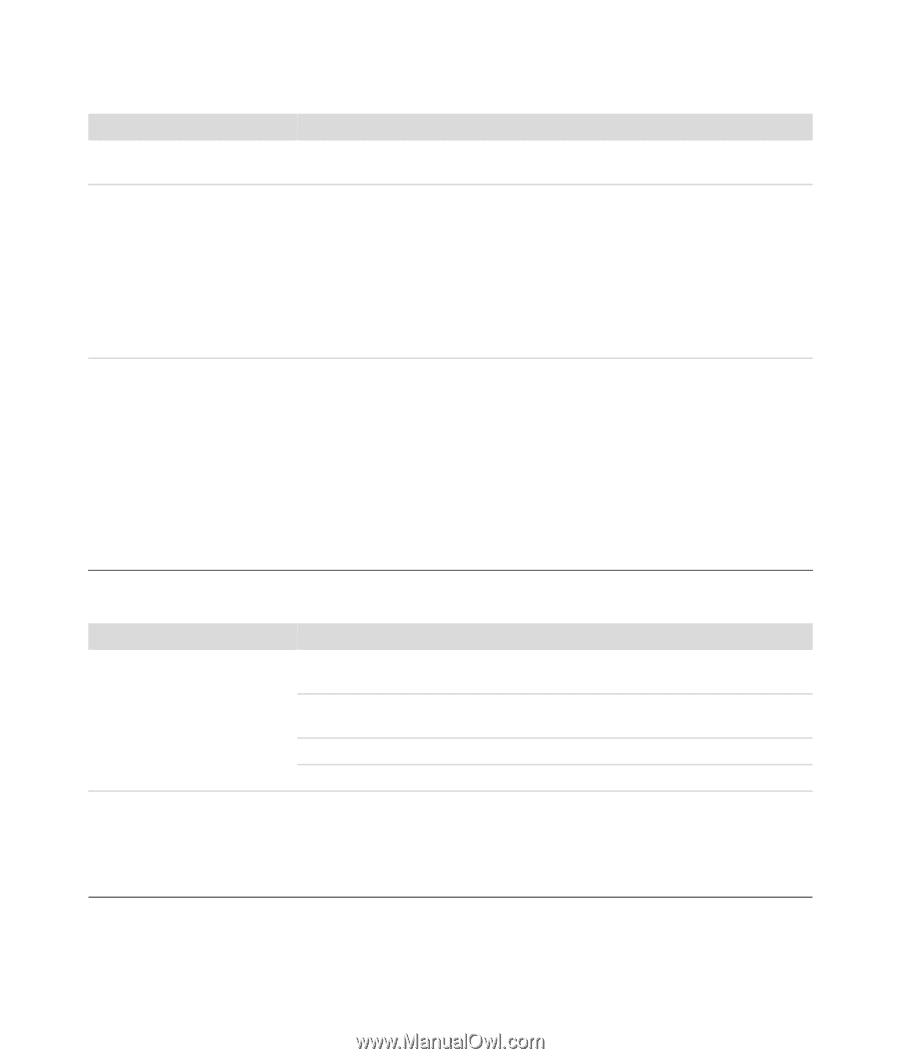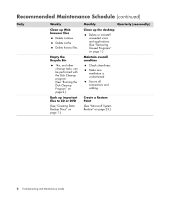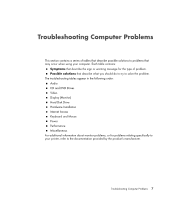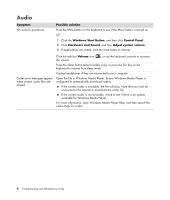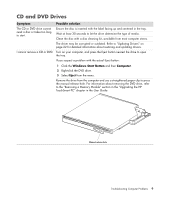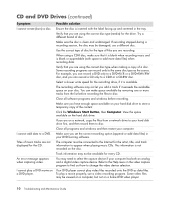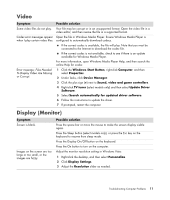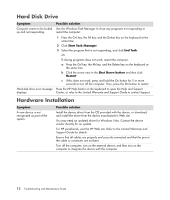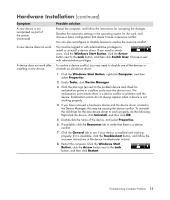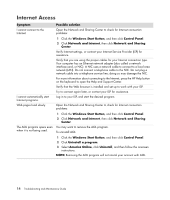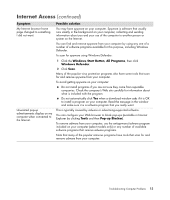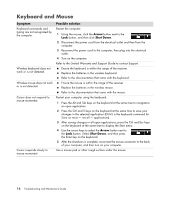HP TouchSmart IQ700 HP TouchSmart Desktop PCs - Troubleshooting and Maintenanc - Page 15
Video, Display (Monitor), Windows Start Button - screen is blank
 |
View all HP TouchSmart IQ700 manuals
Add to My Manuals
Save this manual to your list of manuals |
Page 15 highlights
Video Symptom Possible solution Some video files do not play. Your file may be corrupt or in an unsupported format. Open the video file in a video editor, and then resave the file in a supported format. Codec error messages appear Open the file in Windows Media Player. Ensure Windows Media Player is when I play certain video files. configured to automatically download codecs. If the correct codec is available, the file will play. Note that you must be connected to the Internet to download the codec file. If the correct codec is not available, check to see if there is an update available for Windows Media Player. For more information, open Windows Media Player Help, and then search the online Help for codec. Error message: Files Needed To Display Video Are Missing or Corrupt. 1 Click the Windows Start Button, right-click Computer, and then select Properties. 2 Under Tasks, click Device Manager. 3 Click the plus sign (+) next to Sound, video and game controllers. 4 Right-click TV tuner (select models only) and then select Update Driver Software. 5 Select Search automatically for updated driver software. 6 Follow the instructions to update the driver. 7 If prompted, restart the computer. Display (Monitor) Symptom Screen is blank. Images on the screen are too large or too small, or the images are fuzzy. Possible solution Press the space bar or move the mouse to make the screen display visible again. Press the Sleep button (select models only), or press the Esc key on the keyboard to resume from sleep mode. Press the Display On/Off button on the keyboard. Press the On button to turn on the computer. Adjust the monitor resolution setting in Windows Vista: 1 Right-click the desktop, and then select Personalize. 2 Click Display Settings. 3 Adjust the Resolution slider as needed. Troubleshooting Computer Problems 11