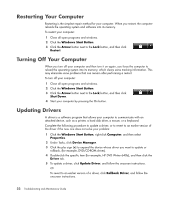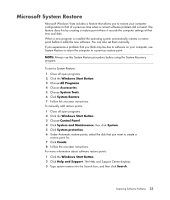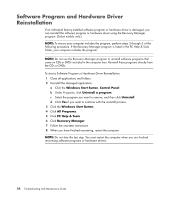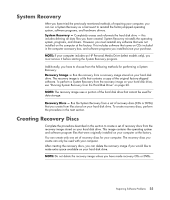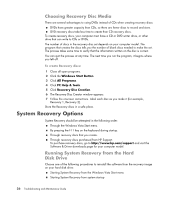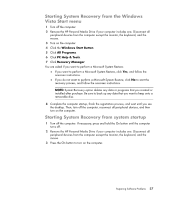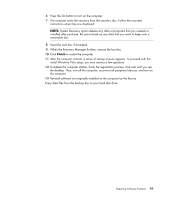HP TouchSmart IQ700 HP TouchSmart Desktop PCs - Troubleshooting and Maintenanc - Page 31
Starting System Recovery from the Windows, Vista Start menu, Windows Start Button, All Programs - desktop pc
 |
View all HP TouchSmart IQ700 manuals
Add to My Manuals
Save this manual to your list of manuals |
Page 31 highlights
Starting System Recovery from the Windows Vista Start menu 1 Turn off the computer. 2 Remove the HP Personal Media Drive if your computer includes one. Disconnect all peripheral devices from the computer except the monitor, the keyboard, and the mouse. 3 Turn on the computer. 4 Click the Windows Start Button. 5 Click All Programs. 6 Click PC Help & Tools. 7 Click Recovery Manager. You are asked if you want to perform a Microsoft System Restore: If you want to perform a Microsoft System Restore, click Yes, and follow the onscreen instructions. If you do not want to perform a Microsoft System Restore, click No to start the recovery process, and follow the onscreen instructions. NOTE: System Recovery option deletes any data or programs that you created or installed after purchase. Be sure to back up any data that you want to keep onto a removable disc. 8 Complete the computer startup, finish the registration process, and wait until you see the desktop. Then, turn off the computer, reconnect all peripheral devices, and then turn on the computer. Starting System Recovery from system startup 1 Turn off the computer. If necessary, press and hold the On button until the computer turns off. 2 Remove the HP Personal Media Drive if your computer includes one. Disconnect all peripheral devices from the computer except the monitor, the keyboard, and the mouse. 3 Press the On button to turn on the computer. Repairing Software Problems 27