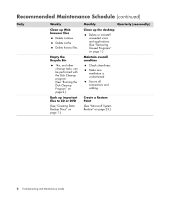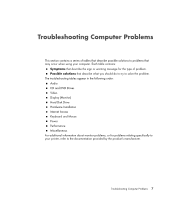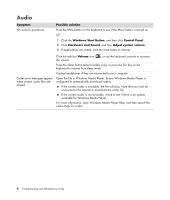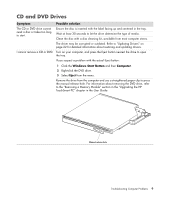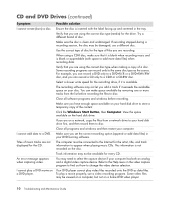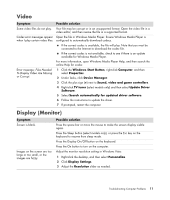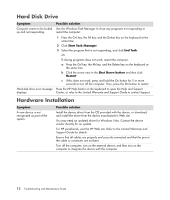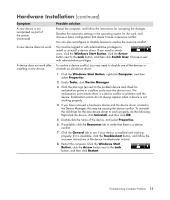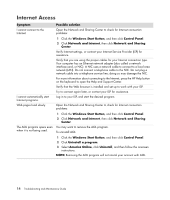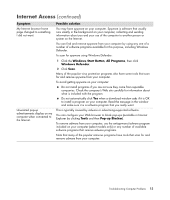HP TouchSmart IQ700 HP TouchSmart Desktop PCs - Troubleshooting and Maintenanc - Page 14
Windows Start Button, Computer, Symptom, Possible solution, displayed for the CD. - change hard drive
 |
View all HP TouchSmart IQ700 manuals
Add to My Manuals
Save this manual to your list of manuals |
Page 14 highlights
CD and DVD Drives (continued) Symptom I cannot create (burn) a disc. I cannot add data to a DVD. Titles of music tracks are not displayed for the CD. An error message appears when capturing video. I cannot play a DVD movie on a DVD player. Possible solution Ensure the disc is inserted with the label facing up and centered in the tray. Verify that you are using the correct disc type (media) for the drive. Try a different brand of disc. Make sure the disc is clean and undamaged. If recording stopped during a recording session, the disc may be damaged; use a different disc. Use the correct type of disc for the type of files you are recording. When using a CD-R disc, make sure that it is blank when recording music and is blank or appendable (with space to add more data files) when recording data. Verify that you are using the correct disc type when making a copy of a disc. Some recording programs can record only to the same disc type as the source. For example, you can record a DVD only to a DVD+R/-R or a DVD+RW/-RW disc, and you can record a CD only to a CD-R or a CD-RW disc. Select a slower write speed for the recording drive, if it is available. The recording software may not let you add a track if it exceeds the available space on your disc. You can make space available by removing one or more tracks from the list before recording the files to disc. Close all software programs and windows before recording. Make sure you have enough space available on your hard disk drive to store a temporary copy of the content. Click the Windows Start Button, then Computer. View the space available on the hard disk drive. If you are on a network, copy the files from a network drive to your hard disk drive first, and then record them to disc. Close all programs and windows and then restart your computer. Make sure you set the correct recording option (append or add data files) in your DVD burning software. The computer must be connected to the Internet for the artist, title, and track information to appear when playing music CDs. This information is not recorded on the disc. Track information may not be available for every CD. You may need to select the capture device if your computer has both an analog and a digital video capture device. Refer to the Help menu in the video capture program to find out how to change the video device selection. Your DVD player cannot play video files recorded onto the DVD as data files. To play a movie properly, use a video recording program. Some video files may be viewed on a computer, but not on a home DVD video player. 10 Troubleshooting and Maintenance Guide