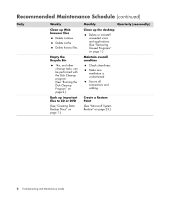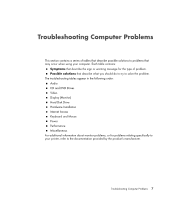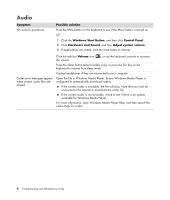HP TouchSmart IQ700 HP TouchSmart Desktop PCs - Troubleshooting and Maintenanc - Page 7
Running the Disk Defragmenter Program, Start Task Manager, End Task, Windows Start Button
 |
View all HP TouchSmart IQ700 manuals
Add to My Manuals
Save this manual to your list of manuals |
Page 7 highlights
Running the Disk Defragmenter Program When Microsoft® Windows Vista™ stores files on your hard disk drive, it often divides them into multiple pieces (or fragments) so they fit into available space on the drive. When you attempt to open a fragmented file, it must be retrieved from more than one place, so the process takes more time. The Disk Defragmenter program groups the fragmented files together on your hard disk drive to improve computer performance. This does not affect the location of files and folders on your computer. NOTE: The Disk Defragmenter program may take a long time to complete. You can run it unattended overnight. 1 Save your work and close all open programs. 2 Press the Ctrl key, the Alt key, and the Delete key at the same time. 3 Click Start Task Manager. 4 On the Applications tab, select all the programs that are listed, and then click End Task. Close the Task Manager. 5 Click the Windows Start Button, choose All Programs, Accessories, System Tools, and then click Disk Defragmenter. 6 Click Defragment Now. If Disk Defragmenter repeatedly starts, a hidden background program is still accessing the hard disk drive. Restart the computer and run the Disk Defragmenter program again: 1 Click the Windows Start Button, click the arrow next to the Lock button, and then click Restart. 2 After Windows Vista starts, use the previous procedure to run the Disk Defragmenter program. Maintenance 3