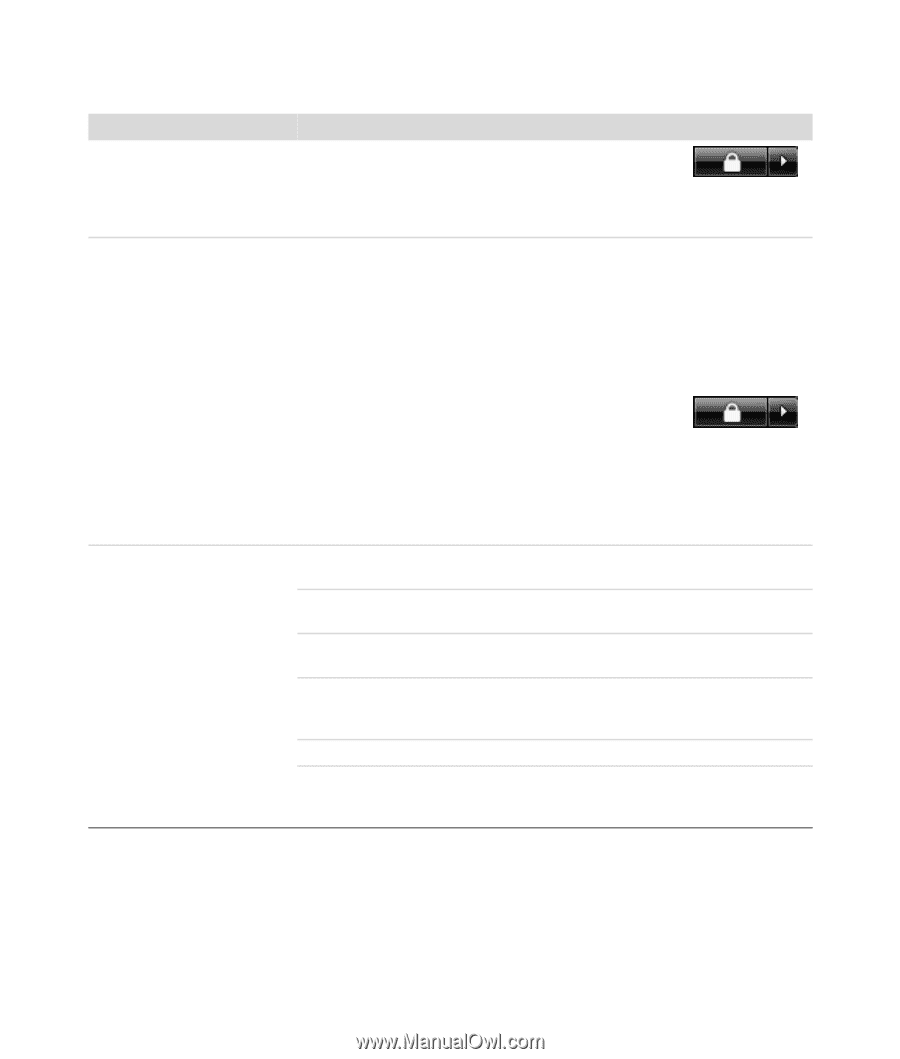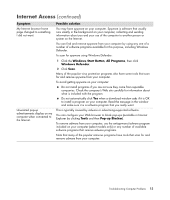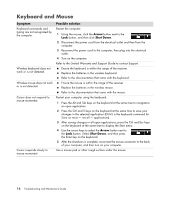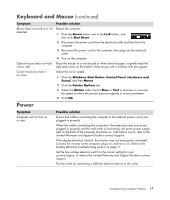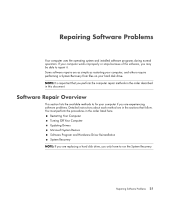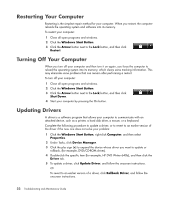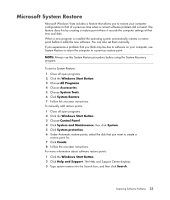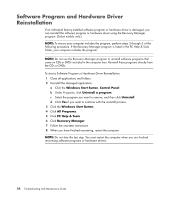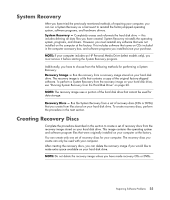HP TouchSmart IQ700 HP TouchSmart Desktop PCs - Troubleshooting and Maintenanc - Page 24
Miscellaneous, Universal Serial Bus Controllers
 |
View all HP TouchSmart IQ700 manuals
Add to My Manuals
Save this manual to your list of manuals |
Page 24 highlights
Miscellaneous Symptom Insufficient memory message displays. Remote sensor is not receiving a signal from the remote control (select models only). Memory card reader (select models only) cannot read my memory card. Possible solution Close all open programs, and then try the desired task again, or restart your computer (click the Windows Start Button, click the Arrow button next to the Lock button, and then click Restart). If the message displays again, consider purchasing and installing additional memory. 1 Click the Windows Start Button, right-click Computer, and then select Properties. 2 Under Tasks, click Device Manager. 3 Click the plus (+) sign next to Universal Serial Bus Controllers. 4 If the eHome Infrared Receiver is listed under Universal Serial Bus Controllers, Windows Vista is properly detecting the IR Receiver. If it is not listed, go to the next step. 5 Click the Arrow button next to the Lock button, and then click Shut Down. 6 Disconnect the power cord from the electrical outlet and then from the computer. 7 Reconnect the power cord to the computer, then plug into the electrical outlet. 8 Turn on the computer. Do not insert or remove memory cards when the in-use light is flashing. To do so may cause data loss, or it may permanently damage the card reader. Some cards have a Read/Write or Security switch on the card. Make sure the switch is set to Write Enabled before attempting to write data to it. Make sure the amount of data you are storing has not exceeded the storage limit of the card. Make sure the memory card is one of the supported types: CompactFlash (I, II, and Microdrive), Memory Stick, Memory Stick Pro, MultiMedia, Secure Digital, SmartMedia, or xD. Some models may support additional types. Make sure the memory card is fully inserted into the correct slot. Inspect the ends of the memory cards for dirt or material closing a hole or spoiling a metal contact. Clean the contacts with a lint-free cloth and small amounts of isopropyl alcohol. Replace the memory card if necessary. 20 Troubleshooting and Maintenance Guide