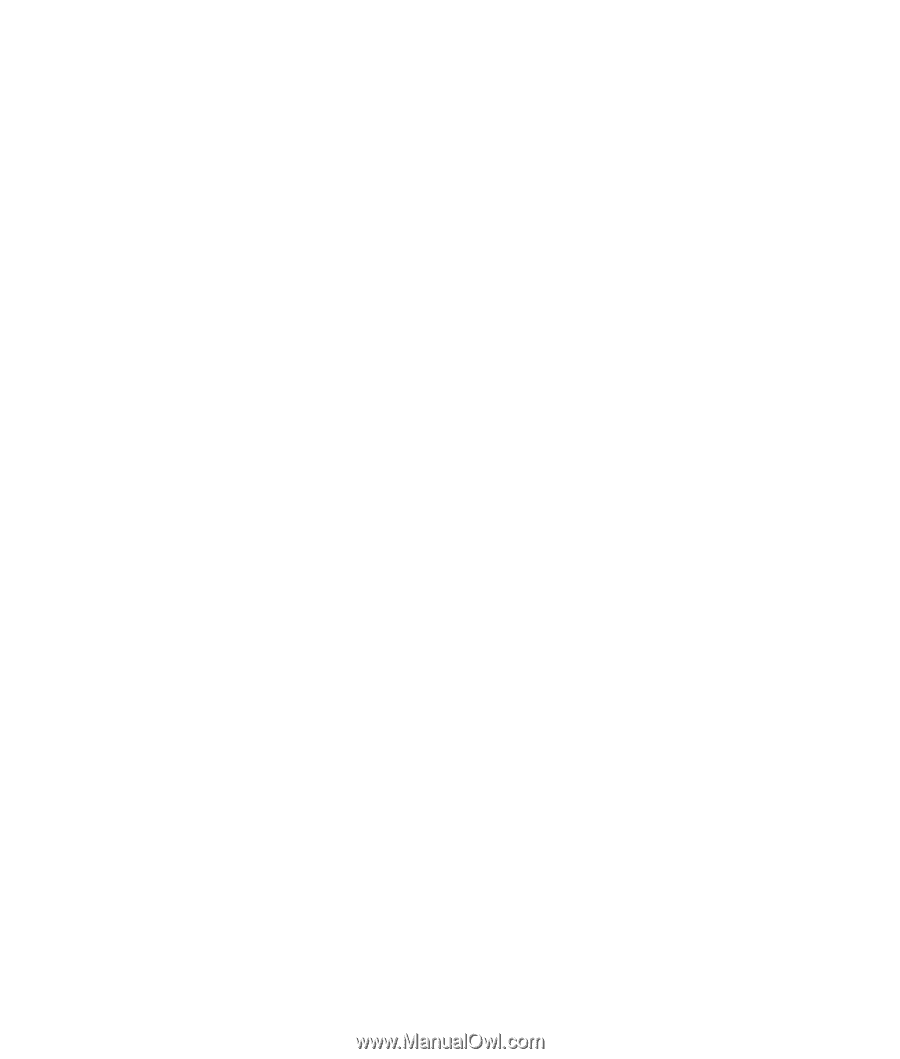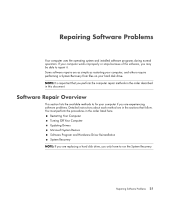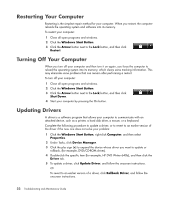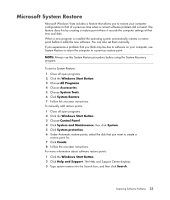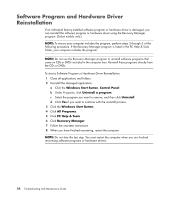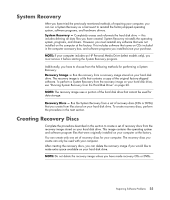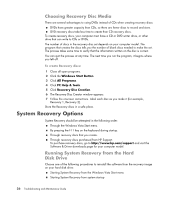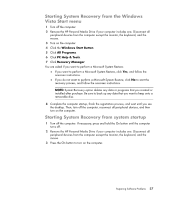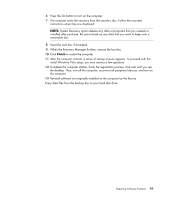HP TouchSmart IQ700 HP TouchSmart Desktop PCs - Troubleshooting and Maintenanc - Page 30
Choosing Recovery Disc Media, System Recovery Options
 |
View all HP TouchSmart IQ700 manuals
Add to My Manuals
Save this manual to your list of manuals |
Page 30 highlights
Choosing Recovery Disc Media There are several advantages to using DVDs instead of CDs when creating recovery discs: DVDs have greater capacity than CDs, so there are fewer discs to record and store. DVD recovery discs take less time to create than CD recovery discs. To create recovery discs, your computer must have a CD or DVD writer drive, or other drive that can write to CDs or DVDs. The number of discs in the recovery disc set depends on your computer model. The program that creates the discs tells you the number of blank discs needed to make the set. The process takes some time to verify that the information written on the disc is correct. You can quit the process at any time. The next time you run the program, it begins where you left off. To create Recovery discs: 1 Close all open programs. 2 Click the Windows Start Button. 3 Click All Programs. 4 Click PC Help & Tools. 5 Click Recovery Disc Creation. 6 The Recovery Disc Creator window appears. 7 Follow the onscreen instructions. Label each disc as you make it (for example, Recovery 1, Recovery 2). Store the Recovery discs in a safe place. System Recovery Options System Recovery should be attempted in the following order: Through the Windows Vista Start menu. By pressing the F11 key on the keyboard during startup. Through recovery discs that you create. Through recovery discs purchased from HP Support. To purchase recovery discs, go to http://www.hp.com/support and visit the Software & Driver downloads page for your computer model. Running System Recovery from the Hard Disk Drive Choose one of the following procedures to reinstall the software from the recovery image on your hard disk drive: Starting System Recovery from the Windows Vista Start menu Starting System Recovery from system startup 26 Troubleshooting and Maintenance Guide