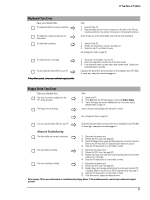HP Vectra VL410 hp vectra vl410, troubleshooting guide - Page 16
Software Problems
 |
View all HP Vectra VL410 manuals
Add to My Manuals
Save this manual to your list of manuals |
Page 16 highlights
If You Have a Problem Software Problems My Software Won't Run Have you checked that... There is no information about what is going on in the accompanying documentation The software has been correctly installed Ö Ö How Refer to the application software documentation and/or the operating system documentation for guidance 1 Check for any error messages when you try to run the software. 2 Remove and then reinstall the software. 3 If the problem continues, contact the software manufacturer's support services. The Date and Time are Wrong Have you checked that... The battery has not become discharged. This may happen when the PC has been unplugged for too long. Ö How Change the date and time, by selecting Settings ÖControl Panel ÖDate/Time from the Start menu or use the Setup program, accessed by pressing F8 when the HP logo appears at startup, then select Enter Setup. If necessary, install a new battery. Refer to the HP Vectra XE310 Upgrade Guide (details on page 5). You Get the Message "Some necessary system files are corrupted" Have you checked that... You didn't delete any system files Ö How Reinstall the operating system or return the PC to its original factory configuration by using the HP Image Creation & Recovery CD-ROM. Refer to page 26 for more information. Forgotten Your PC's BIOS Password You have forgotten the password that has been set in the Setup program to prevent unauthorized users from starting your PC Ö 1 Ask your system administrator, if you have one, to remind you of the password. 2 If you cannot find out the password, clear passwords (see page 29). This will allow the PC to start without a password. Problems Using the Euro Symbol Have you checked that... Your operating system and applications support this feature Ö Ö The font you are using supports the Euro symbol Ö Your keyboard has a Euro symbol. If not, you can configure the keyboard. How Only the latest operating systems such as Windows 98 and Windows 2000, provide integrated support for the Euro symbol (in certain languages only). For more information on how to enable support of the Euro symbol, refer to Microsoft's website at: www.microsoft.com/windows/euro.asp. If the symbol is supported by a particular font, you will see it in the Character Map, accessible by selecting Programs Ö Accessories ÖCharmap in the Windows Start menu (Windows 98) or Programs Ö Accessories Ö System Tools Ö Character Map (Windows 2000). Select Settings Ö Control Panel in the Windows Start menu, then doubleclick on Keyboard and select the Language or Input Locales tab in the Keyboard Properties Window. Click on Add and select the country that corresponds to your keyboard, and click OK to exit the Control Panel. 16