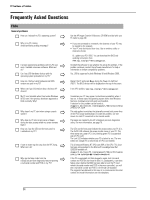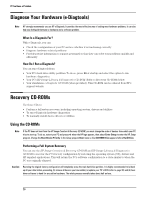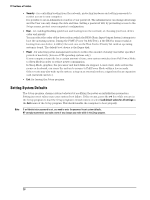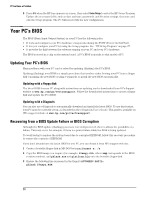HP Vectra VL410 hp vectra vl410, troubleshooting guide - Page 29
Clearing Your PC’s CMOS (BIOS) Settings, Clearing CMOS Using the Setup Program
 |
View all HP Vectra VL410 manuals
Add to My Manuals
Save this manual to your list of manuals |
Page 29 highlights
If You Have a Problem Clearing Your PC's CMOS (BIOS) Settings CMOS is a chip that keeps a record of installed components when your PC is turned off. Clearing CMOS settings may help you resolve some common problems. For example: • when your PC cannot detect an expansion card or other device • when you are having problems booting the PC. You can clear CMOS settings: • by using your PC's BIOS Setup program • by opening your PC and clearing CMOS manually. Clearing CMOS Using the Setup Program If you are able to gain access to your PC's Setup program, use the following simple method to clear CMOS settings: 1 Restart your PC and press F8 when the HP logo appears, then select Enter Setup. Refer to page 27. 2 From within the Setup program, press F9 to load Setup defaults. 3 Press F10 to exit Setup saving changes. Note If you load CMOS default settings from within the Setup program, this will not clear passwords. Manually Clearing CMOS and Passwords 1 Disconnect the PC and remove the cover. 2 Set the Clear CMOS/Password Switch 1 to ON. Clear CMOS/Password switch (switch 1) 3 Replace the cover then reconnect the power cord. 4 Turn on the PC. This will erase the CMOS memory. Wait until the PC has restarted. A message will be displayed saying that the configuration has been cleared. 5 Turn off the PC, disconnect the power cord, then remove the hard disk drive cover and hard disk drive. 6 Set the clear CMOS/Password switch to OFF to re-enable the configuration. 7 Replace the hard disk drive and hard disk drive cover, then reconnect the power cord. 8 Switch on the PC. The PC will start more slowly than usual because it will load the default configuration values. 29