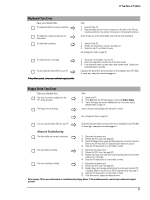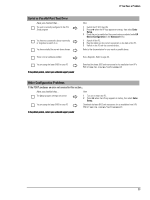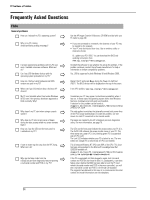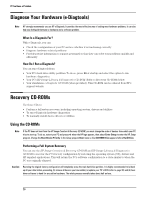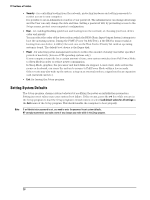HP Vectra VL410 hp vectra vl410, troubleshooting guide - Page 23
Serial or Parallel Port Test Error, Other Configuration Problems, Enter, Setup, Device Configuration
 |
View all HP Vectra VL410 manuals
Add to My Manuals
Save this manual to your list of manuals |
Page 23 highlights
If You Have a Problem Serial or Parallel Port Test Error Have you checked that... The port is correctly configured in the PC's Setup program Ö Ö You have not connected a device incorrectly or forgotten to switch it on Ö You have installed the correct device drivers There is not a hardware problem Ö Ö You are using the latest BIOS for your PC If the problem persists, contact your authorized support provider How 1 Switch the PC OFF then ON. 2 Press F8 when the HP logo appears at startup, then select Enter Setup. 3 Check the port is enabled and the correct setting is selected under I/O Device Configuration in the Advanced menu. 1 Switch off the PC. 2 Plug the cables into the correct connectors on the back of the PC. 3 Switch on the PC and the external devices. Refer to the documentation for your serial or parallel device. Run e-Diagtools. Refer to page 26. Download the latest BIOS and instructions for its installation from HP's Web at: www.hp.com/go/vectrasupport Other Configuration Problems If the POST produces an error not covered in this section... Have you checked that... The Setup program settings are correct Ö Ö You are using the latest BIOS for your PC How 1 Turn on or restart the PC. 2 Press F8 when the HP logo appears at startup, then select Enter Setup. Download the latest BIOS and instructions for its installation from HP's Web at: www.hp.com/go/vectrasupport If the problem persists, contact your authorized support provider 23