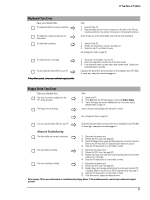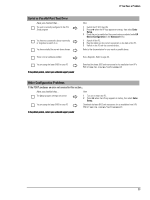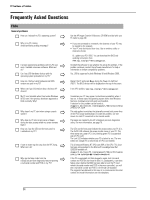HP Vectra VL410 hp vectra vl410, troubleshooting guide - Page 19
Startup Errors, Power-on Self Test, Pre-boot Diagnostics
 |
View all HP Vectra VL410 manuals
Add to My Manuals
Save this manual to your list of manuals |
Page 19 highlights
If You Have a Problem Startup Errors Power-on Self Test When your PC starts it performs a Power-on Self Test (POST) to test your hardware configuration for any problems. If a problem is detected during the POST, an error is displayed on your PC's monitor. Pre-boot Diagnostics If, however, your PC is unable to display an error message (for example, when you graphics controller has failed), it will emit a buzzing sound. This is the pre-boot diagnostics feature. Immediately after the buzzing sound, a series of beeps is emitted. If you hear a series of beeps, you should count them as this will help you detect the cause of the problem. Number of Beeps 0 1 2 3 4 5 6 7 Meaning System OK Processor absent, not correctly connected or ZIP socket not closed Power supply is in protected mode No memory, bad memory modules, incompatible memory module Graphics card problem PnP/PCI initialization problem Corrupted BIOS. You need to activate crisis recovery procedure (refer to "Updating Your PC's BIOS" on pag e30). Defective system board Please note that for Memory (code 3), Video Card (code 4), and PnP/PCI (code 5) errors, e-Buzzer will only detect them after a 15-second timeout. If you miss the beep code, turn off the PC by pressing the on/off power button for five seconds or more, then listen for the signal again. The e-Buzzer, as well as emitting a beep sequence, also encodes troubleshooting information (such as the PC models, serial number, and failing component) into a coded audio signal. During a support call, this coded signal can then be decoded by the HP Service Provider to provide immediate and effective assistance. For more information on BIOS beep codes and BIOS error codes, refer to the Technical Reference Manual for the HP Vectra XE310 PC, available in PDF (Adobe Acrobat) format on the HP support web site at: www.hp.com/go/vectrasupport. 19