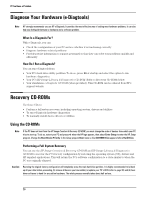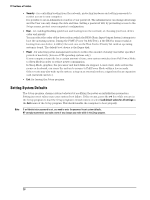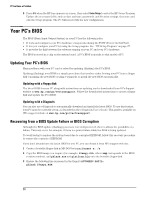HP Vectra VL410 hp vectra vl410, troubleshooting guide - Page 31
Power off the PC and remove the PC's cover.
 |
View all HP Vectra VL410 manuals
Add to My Manuals
Save this manual to your list of manuals |
Page 31 highlights
If You Have a Problem 4 Remove the PC's cover and set system board switch 3 (BIOS Block Recovery) to ON. switch block 5 Replace the PC's cover and insert the floppy disk into the floppy drive. 6 Power on the PC to flash the BIOS. There will be a series of beeps during the process. When this process is complete, you will hear a long beep. Note The power button is protected in BIOS update mode, and will appear inactive even after the update procedure has finished. To power off the system after the update, press and hold the power button for at least 5 seconds. 7 Power off the PC and remove the PC's cover. 8 Reset system board switch 3 (BIOS Block Recovery) to OFF and replace the PC's cover. 31

If You Have a Problem
31
4
Remove the PC’s cover and set system board switch 3 (BIOS Block Recovery) to ON.
5
Replace the PC’s cover and insert the floppy disk into the floppy drive.
6
Power on the PC to flash the BIOS. There will be a series of beeps during the process. When this
process is complete, you will hear a long beep.
Note
The power button is protected in BIOS update mode, and will appear inactive even after the update procedure has finished.
To power off the system after the update, press and hold the power button for at least 5 seconds.
7
Power off the PC and remove the PC’s cover.
8
Reset system board switch 3 (BIOS Block Recovery) to OFF and replace the PC’s cover.
switch block