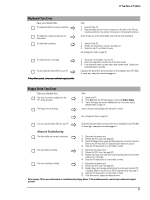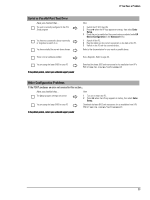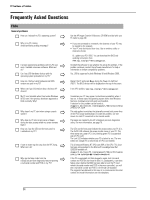HP Vectra VL410 hp vectra vl410, troubleshooting guide - Page 20
Memory Test Error, CPU Fan Connector Test Error
 |
View all HP Vectra VL410 manuals
Add to My Manuals
Save this manual to your list of manuals |
Page 20 highlights
If You Have a Problem Memory Test Error Note: this error is indicated by a series of beeps while the screen remains blank Have you checked that... The PC's memory modules are installed correctly The PC's memory modules are working Ö Ö Ö How 1 Disconnect the power cord. 2 Remove the PC's cover (see page 32). 3 Check the memory modules are correctly installed, of the correct type and in the correct sockets. Refer to the HP Vectra XE310 Upgrade Guide (details on page 5). 4 Close the PC, reconnect the power cord and check that the PC boots (starts). 1 Disconnect the power cord. 2 Remove the PC's cover (see page 32). 3 Replace the memory modules by known working memory modules from the same model of PC. Refer to the HP Vectra XE310 Upgrade Guide (details on page 5) 4 Close the PC, reconnect the power cord and check that the PC boots (starts). Run e-Diagtools. Refer to page 26. Advanced Troubleshooting You are using the latest BIOS for your PC Ö Download the latest BIOS and instructions for its installation from HP's Web at: www.hp.com/go/vectrasupport If the problem persists, contact your authorized support provider CPU Fan Connector Test Error Have you checked that... The CPU fan connector is correctly connected Ö If the problem persists, contact your authorized support provider How 1 Switch off the PC. 2 Disconnect the power cord. 3 Remove the PC's cover (see page 32). 4 Check the CPU fan cable is correctly connected. 5 Replace the cover and restart the PC. 20