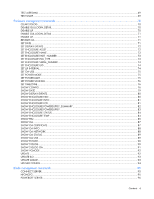HP Xw460c HP BladeSystem Onboard Administrator Command Line Interface User Gui - Page 11
Command line, Command line overview
 |
View all HP Xw460c manuals
Add to My Manuals
Save this manual to your list of manuals |
Page 11 highlights
Command line Command line overview The CLI can be used as an alternative method for managing the Onboard Administrator. Using the CLI can be useful in the following scenarios: • HP Management Applications (for example: Systems Insight Manager, Insight Control tools, and so on) can query the Onboard Administrator for information these tools need to present a complete management view of HP BladeSystem enclosures and the devices contained within. This interface is also used by the Management tools to execute provisioning and configuration tasks to devices within the enclosure. • Users can develop tools that utilize Onboard Administrator functions for data collection and for executing provisioning and configuration tasks. • When no browser is available or you prefer to use a Linux command line interface to access management data and perform configuration tasks. Command line conventions CLI input is case-insensitive except when otherwise noted. Commands are organized into a tree, with approximately 30 base commands. Each of these commands can have any number of subcommands. Subcommands can also have further subcommands. Each command used in this guide follows the conventions listed in the following table. Symbol Description UPPER CASE | { } [ ] Denotes the variable within the symbols that must be substituted with a value, such as a user name. Symbols must be removed. Denotes input to be entered as shown. Unless noted, symbol is not case-sensitive. Used to separate input options. Denotes a list of mandatory choices that must be made. For example, SET ENCLOSURE UID {ON | OFF} must be in the form of either of the following: • SET ENCLOSURE UID ON • SET ENCLOSURE UID OFF Denotes an optional argument or set of characters. " " Used to enclose command arguments that contain spaces. Command line 11