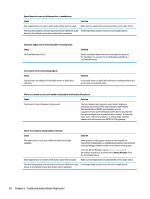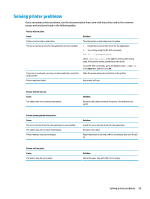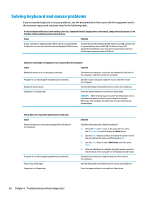HP Z4 Maintenance and Service Guide - Page 63
Solving display problems, ImageControl/ Horizontal Position
 |
View all HP Z4 manuals
Add to My Manuals
Save this manual to your list of manuals |
Page 63 highlights
Blank screen and the power LED flashes Red seven times, once every second, followed by a two second pause, and the computer beeps seven times. (Beeps stop after fifth iteration but LEDs continue flashing.) Cause Solution System board failure (ROM detected failure prior to video). Replace the system board. Monitor does not function properly when used with energy saver features. Cause Solution Monitor without energy saver capabilities is being used with energy saver features enabled. Disable monitor energy saver feature. Dim characters. Cause The brightness and contrast controls are not set properly. Solution Adjust the monitor brightness and contrast controls. Blurry video or requested resolution cannot be set. Cause If the graphics controller was upgraded, the correct graphics drivers may not be loaded. Monitor is not capable of displaying requested resolution. Graphics card is bad. Solution Download the latest graphics drivers from hp.com. Change requested resolution. Replace the graphics card. The picture is broken up, rolls, jitters, or flashes. Cause The monitor connections may be incomplete or the monitor may be incorrectly adjusted. Monitor needs to be degaussed. Solution 1. Be sure the monitor cable is securely connected to the computer. 2. In a two-monitor system or if another monitor is in close proximity, be sure the monitors are not interfering with each other's electromagnetic field by moving them apart. 3. Fluorescent lights or fans may be too close to the monitor. Degauss the monitor. Refer to the documentation that came with the monitor for instructions. Image is not centered. Cause Position may need adjustment. Solution Press the monitor's Menu button to access the OSD menu. Select ImageControl/ Horizontal Position or Vertical Position to adjust the horizontal or vertical position of the image. Solving display problems 55