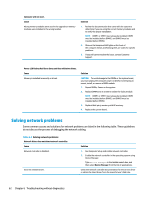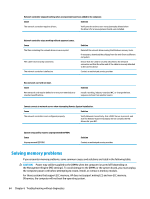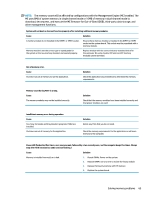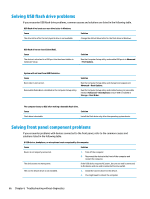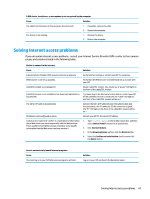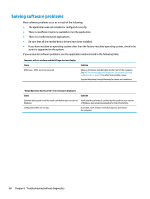HP Z4 Maintenance and Service Guide - Page 75
Solving Internet access problems, If you encounter Internet access problems
 |
View all HP Z4 manuals
Add to My Manuals
Save this manual to your list of manuals |
Page 75 highlights
A USB device, headphone, or microphone is not recognized by the computer. Cause Solution The cable from the device to the computer does not work. 1. If possible, replace the cable. 2. Restart the computer. The device is not working. 1. Replace the device. 2. Restart the computer. Solving Internet access problems If you encounter Internet access problems, consult your Internet Service Provider (ISP) or refer to the common causes and solutions listed in the following table. Unable to connect to the Internet. Cause Internet Service Provider (ISP) account is not set up properly. Web browser is not set up properly. Cable/DSL modem is not plugged in. Cable/DSL service is not available or has been interrupted due to bad weather. The CAT5 UTP cable is disconnected. IP address is not configured properly. Cookies are corrupted. (A "cookie" is a small piece of information that a Web server can store temporarily with the Web browser. This is useful for having the browser remember some specific information that the Web server can later retrieve.) Solution Verify Internet settings or contact your ISP for assistance. Verify that the Web browser is installed and set up to work with your ISP. Plug in cable/DSL modem. You should see a "power" LED light on the front of the cable/DSL modem. Try connecting to the Internet at a later time or contact your ISP. (If the cable/DSL service is connected, the "cable" LED light on the front of the cable/DSL modem will be on.) Connect the CAT5 UTP cable between the cable modem and the computers's RJ-45 connector. (If the connection is good, the "PC" LED light on the front of the cable/DSL modem will be on.) Contact your ISP for the correct IP address. 1. Type control panel in the taskbar search box, and then select Control Panel from the list of applications. 2. Click Internet Options. 3. In the Browsing history section, click the Delete button. 4. Select the Cookies and website data check box and click the Delete button. Cannot automatically launch Internet programs. Cause You must log on to your ISP before some programs will start. Solution Log on to your ISP and launch the desired program. Solving Internet access problems 67