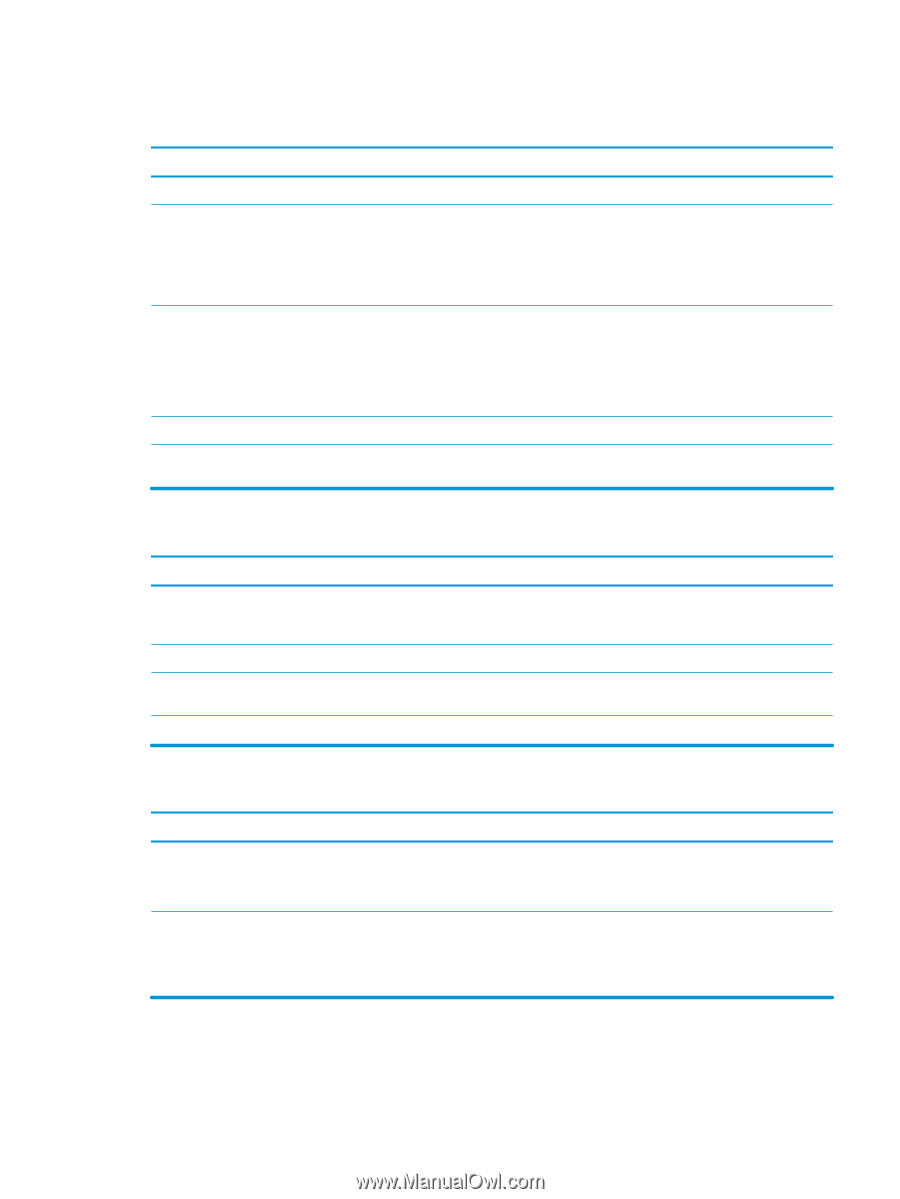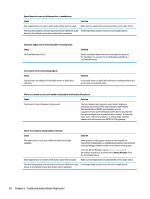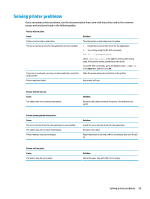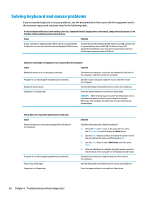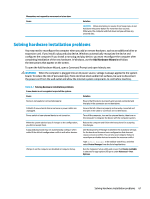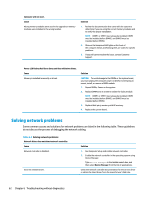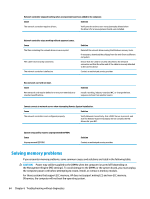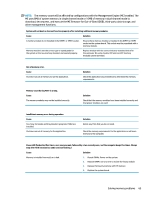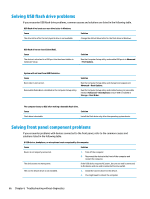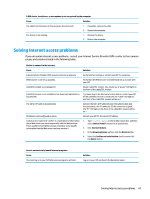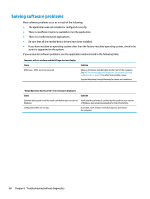HP Z4 Maintenance and Service Guide - Page 71
Network and Sharing Center, when there is network activity.
 |
View all HP Z4 manuals
Add to My Manuals
Save this manual to your list of manuals |
Page 71 highlights
Network status link light never flashes. NOTE: The network status light is supposed to flash when there is network activity. Cause Solution No active network is detected. Check cabling and network equipment for proper connection. Network controller is not set up properly. Check for the device status within Windows, such as Device Manager for driver load and the Network Connections applet within Windows for link status. Type device manager in the taskbar search box, and then select Device Manager from the list of applications. Network controller is disabled. 1. Run Computer Setup and enable network controller. 2. Enable the network controller in the operating system using Device Manager. Type device manager in the taskbar search box, and then select Device Manager from the list of applications. Network driver is not properly loaded. Reinstall network drivers. System cannot autosense the network. Disable auto-sensing capabilities and force the system into the correct operating mode. Diagnostics reports a failure. Cause The cable is not securely connected. The cable is attached to the incorrect connector. There is a problem with the cable or a device at the other end of the cable. The network controller is defective. Solution Ensure that the cable is securely attached to the network connector and that the other end of the cable is securely attached to the correct device. Ensure that the cable is attached to the correct connector. Ensure that the cable and device at the other end are operating correctly. Contact an authorized service provider. Diagnostics passes, but the computer does not communicate with the network. Cause Solution Network drivers are not loaded, or driver parameters do not match current configuration. Make sure the network drivers are loaded and that the driver parameters match the configuration of the network controller. Make sure the correct network client and protocol is installed. The network controller is not configured for this computer. Select the Network and Sharing Center icon in the Control Panel and configure the network controller. Type control panel in the taskbar search box, and then select Control Panel from the list of applications. Solving network problems 63