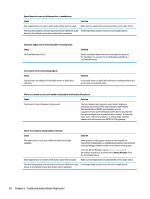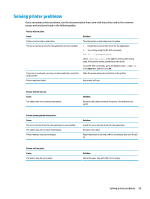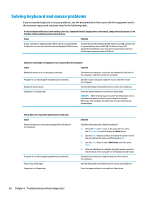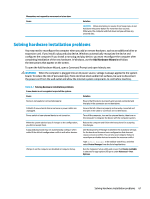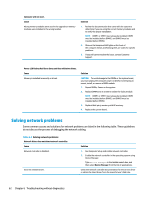HP Z4 Maintenance and Service Guide - Page 66
Device Manager, Sound does not come out of the speaker or headphones.
 |
View all HP Z4 manuals
Add to My Manuals
Save this manual to your list of manuals |
Page 66 highlights
Sound does not come out of the speaker or headphones. Cause Solution Some applications can select which audio output device is used. Make sure the application has selected the correct audio device. The operating system controls may be set to use a different audio Set the operating system to use the correct audio device. device as the default output device than what is expected. Computer appears to be locked up while recording audio. Cause The hard disk may be full. Solution Before recording, make sure there is enough free space on the hard disk. You can also try recording the audio file in a compressed format. Line-in jack is not functioning properly. Cause Jack has been reconfigured in the audio driver or application software. Solution In the audio driver or application software, reconfigure the jack or set the jack to its default value. There is no sound or very weak sound is detected by the headset microphone. Cause Solution The incorrect style of headset is being used. The front headset jack supports only Cellular Telephone Industries Association (CTIA) style headsets. Open Mobile Terminal Platform (OMTP) style headsets are not supported. These styles of headsets differ by the way that the microphone signals are oriented on the connector. To solve the issue, use a CTIA style headset or a commercially available adapter that will convert from OMTP to CTIA signaling. There is no sound or sound volume is too low. Cause Solution The application is set to use a different audio device than speakers. Some graphics cards support audio over the DisplayPort connection (if applicable), so multiple audio devices may be listed in Device Manager. Make sure the correct device is being used. To access Device Manager, type device manager in the taskbar search box, and then select Device Manager from the list of applications. Some applications can select which audio output device is used. Make sure the application has selected the correct audio device. The operating system controls may be set to use a different audio Set the operating system to use the correct audio device. device as the default output device than what is expected. 58 Chapter 6 Troubleshooting without diagnostics