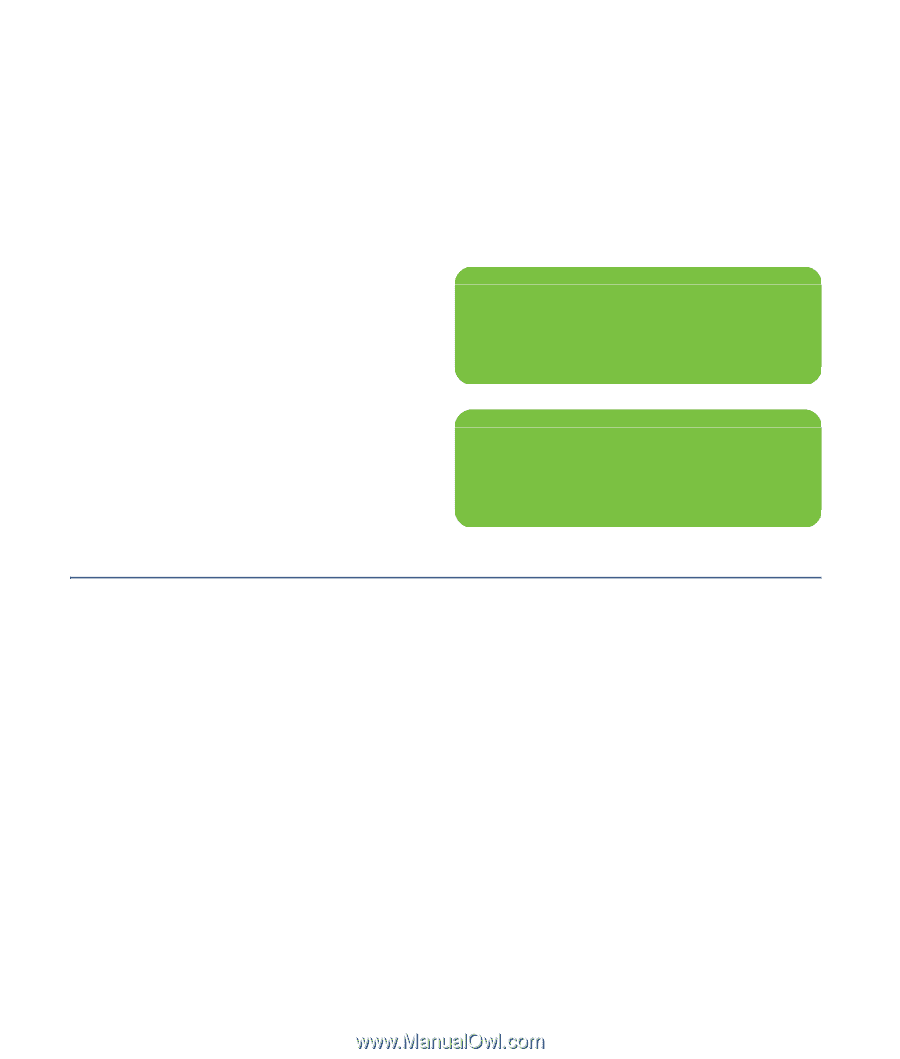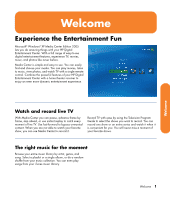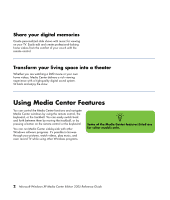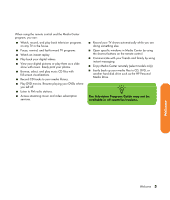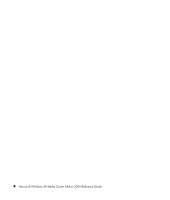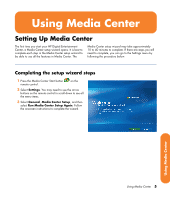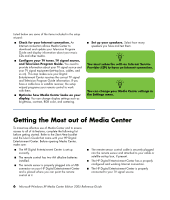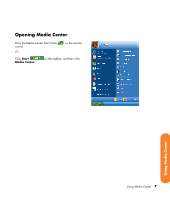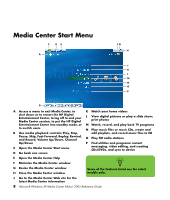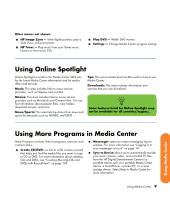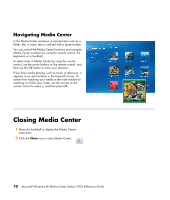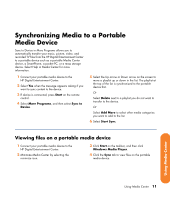HP Z558 HP Digital Entertainment Center - Software Guide - Page 16
Getting the Most out of Media Center, n
 |
UPC - 882780141766
View all HP Z558 manuals
Add to My Manuals
Save this manual to your list of manuals |
Page 16 highlights
Listed below are some of the items included in the setup wizard: ■ Check for your Internet connection. An Internet connection allows Media Center to download and update your Television Program Guide and display information about your music CDs and other media. ■ Configure your TV tuner, TV signal source, and Television Program Guide. You need to provide information about your TV signal source and your TV signal equipment (set-top box, cables, and so on). This step makes sure your Digital Entertainment Center receives the correct TV signal and Television Program Guide information. If you have a cable box or satellite receiver, the setup wizard programs your remote control to work with them. ■ Optimize how Media Center looks on your display. You can change display settings such as brightness, contrast, RGB color, and centering. ■ Set up your speakers. Select how many speakers you have and test them. n You must subscribe with an Internet Service Provider (ISP) to have an Internet connection. n You can change your Media Center settings in the Settings menu. Getting the Most out of Media Center To maximize effective use of Media Center and to ensure access to all of its features, complete the following list before getting started. Refer to the Start Here booklet and the User's Guide that came with your HP Digital Entertainment Center. Before opening Media Center, make sure: ■ The HP Digital Entertainment Center is set up correctly. ■ The remote control has two AA alkaline batteries installed. ■ The remote sensor is properly plugged into a USB connector on your HP Digital Entertainment Center and is placed where you can point the remote control at it. ■ The remote sensor control cable is securely plugged into the remote sensor and attached to your cable or satellite set-top box, if present. ■ The HP Digital Entertainment Center has a properly configured and working Internet connection. ■ The HP Digital Entertainment Center is properly connected to your TV signal source. 6 Microsoft Windows XP Media Center Edition 2005 Reference Guide