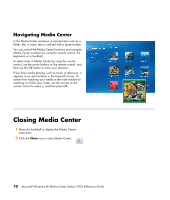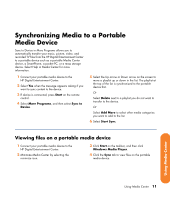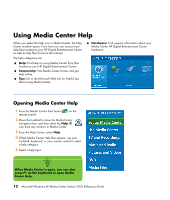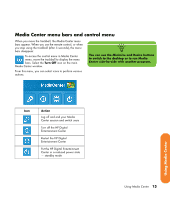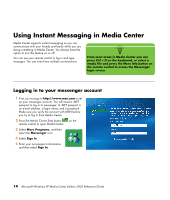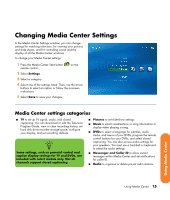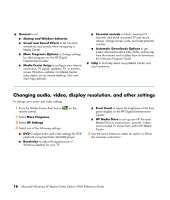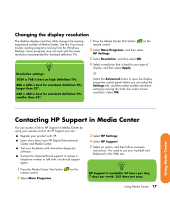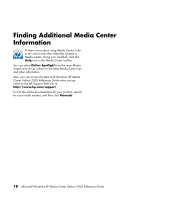HP Z558 HP Digital Entertainment Center - Software Guide - Page 25
Changing Media Center Settings, Media Center settings categories
 |
UPC - 882780141766
View all HP Z558 manuals
Add to My Manuals
Save this manual to your list of manuals |
Page 25 highlights
Changing Media Center Settings In the Media Center Settings window, you can change settings for watching television, for viewing your pictures and slide shows, and for controlling sound and the display of all the Media Center windows. To change your Media Center settings: 1 Press the Media Center Start button remote control. on the 2 Select Settings. 3 Select a category. 4 Select one of the settings listed. Then, use the arrow buttons to select an option or follow the onscreen instructions. 5 Select Save to save your changes. Media Center settings categories ■ TV to set up TV signal, audio, and closed captioning. You can download or edit the Television Program Guide, view or clear recording history, set hard disk drive recorder storage space, configure your display, and set recording defaults. n Some settings, such as parental control and caption display settings for TV and DVDs, are included with select models only. Not all channels support closed captioning. ■ Pictures to set slide-show settings. ■ Music to select visualizations or song information to display when playing a song. ■ DVDs to select a language for subtitles, audio tracks, and menus of your DVDs, program the remote control buttons for your DVDs, and select closed captioning. You can also access audio settings for your speakers. You must use a trackball or keyboard to select the audio settings. ■ Messenger and Caller ID to allow instant messages within Media Center and set notifications for caller ID. ■ Radio to organize or delete pre-set radio stations. Using Media Center Using Media Center 15