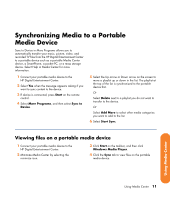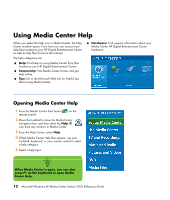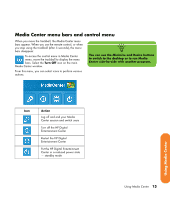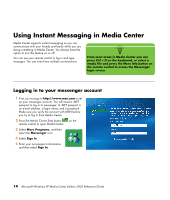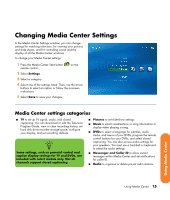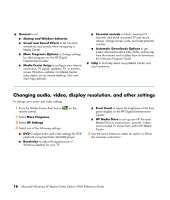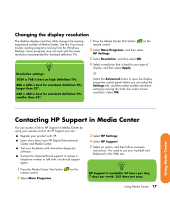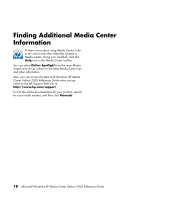HP Z558 HP Digital Entertainment Center - Software Guide - Page 26
Changing audio, video, display resolution, and other settings, Visual and Sound Effects
 |
UPC - 882780141766
View all HP Z558 manuals
Add to My Manuals
Save this manual to your list of manuals |
Page 26 highlights
■ General to set: ■ Startup and Window behavior. ■ Visual and Sound Effects to set transition animations and sounds when navigating in Media Center. ■ More Programs Options to change settings for other programs on the HP Digital Entertainment Center. ■ Media Center Setup to configure your Internet connection, TV signal, speakers, TV, or monitor; access Windows updates; run Media Center setup again; set up remote desktop; and reset Start Page defaults. ■ Parental controls to block unwanted TV channels and block unwanted TV and movie ratings, change access code, and reset parental controls. ■ Automatic Downloads Options to get media information about CDs, DVDs, and movies from the Internet and to select how to download the Television Program Guide. ■ Help to find help about using Media Center and your hardware. Changing audio, video, display resolution, and other settings To change your audio and video settings: 1 Press the Media Center Start button remote control. on the 2 Select More Programs. 3 Select HP Settings. 4 Select one of the following settings: ■ DVD to adjust audio and video settings for DVD playback using InterVideo WinDVD player. ■ Resolution to adjust the appearance of Windows Desktop for your TV. ■ Front Panel to adjust the brightness of the front panel display on the HP Digital Entertainment Center. ■ HP Media Drive to set up your HP Personal Media Drive to access music, pictures, videos, and recorded TV shows from within HP Media Center. 5 Use the arrow buttons to select an option or follow the onscreen instructions. 16 Microsoft Windows XP Media Center Edition 2005 Reference Guide