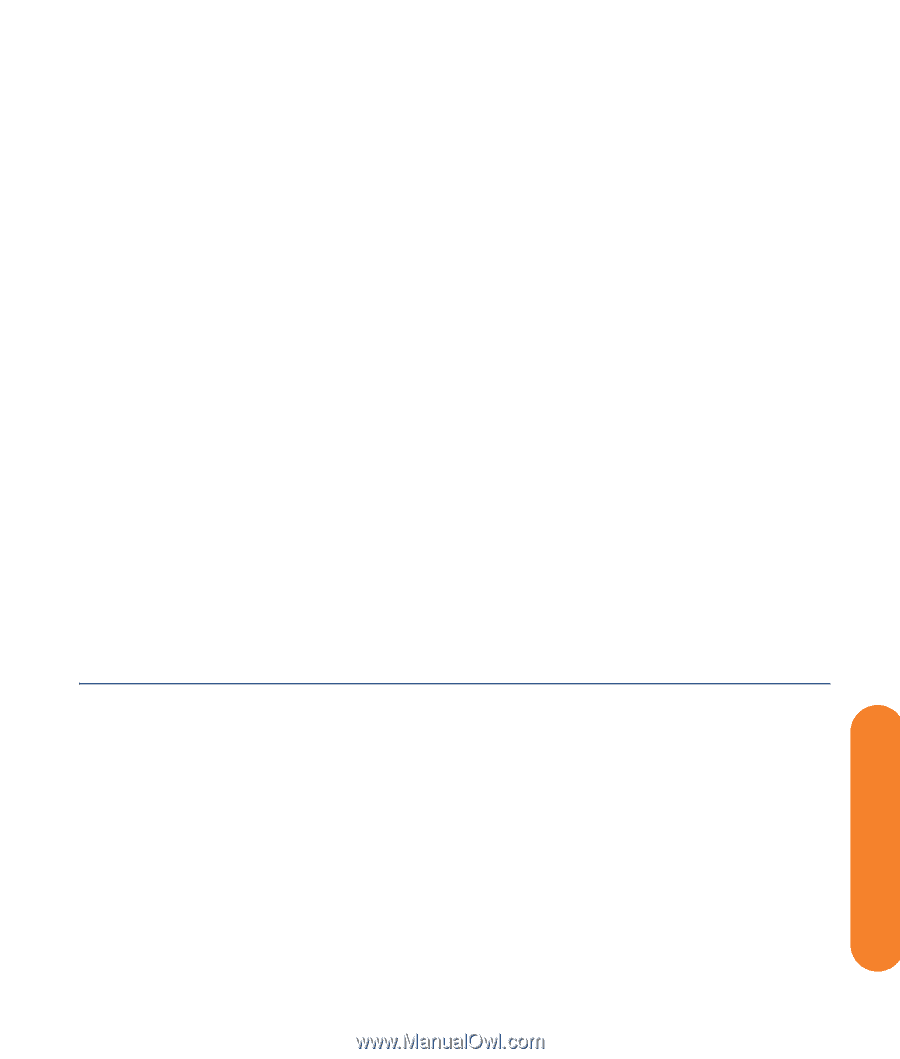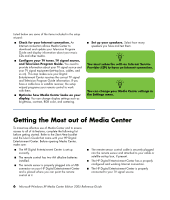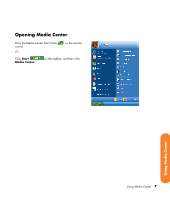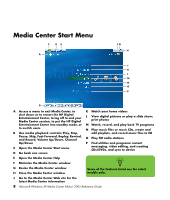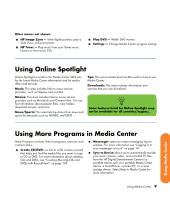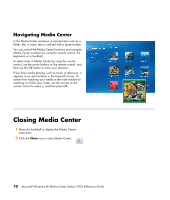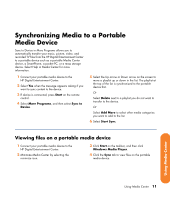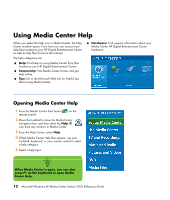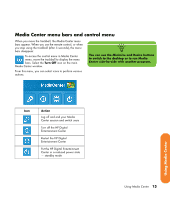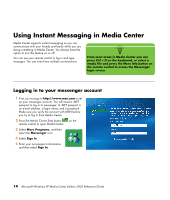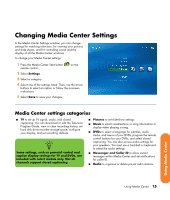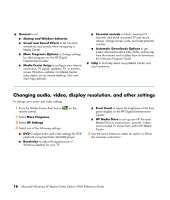HP Z558 HP Digital Entertainment Center - Software Guide - Page 21
Synchronizing Media to a Portable Media Device, Viewing files on a portable media device - media center
 |
UPC - 882780141766
View all HP Z558 manuals
Add to My Manuals
Save this manual to your list of manuals |
Page 21 highlights
Synchronizing Media to a Portable Media Device Sync to Device in More Programs allows you to automatically transfer your music, picture, video, and recorded TV files from the HP Digital Entertainment Center to a portable device such as a portable Media Center device, a SmartPhone, a pocket PC, or a mass storage device. Select Help in Media Center for more information. 1 Connect your portable media device to the HP Digital Entertainment Center. 2 Select Yes when the message appears asking if you want to sync content to the device. 3 If device is connected, press Start on the remote control. 4 Select More Programs, and then select Sync to Device. 5 Select the Up arrow or Down arrow on the screen to move a playlist up or down in the list. The playlist at the top of the list is synchronized to the portable device first. Or Select Delete next to a playlist you do not want to transfer to the device. Or Select Add More to select other media categories you want to add to the list. 6 Select Start Sync. Viewing files on a portable media device 1 Connect your portable media device to the HP Digital Entertainment Center. 2 Minimize Media Center by selecting the minimize icon. 3 Click Start on the taskbar, and then click Windows Media Player. 4 Click the Sync tab to view files on the portable media device. Using Media Center Using Media Center 11