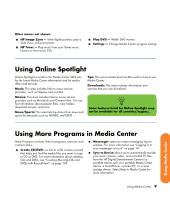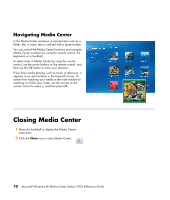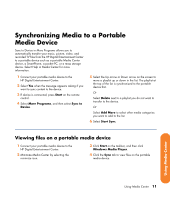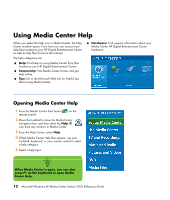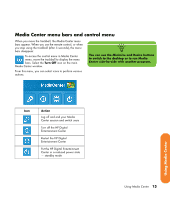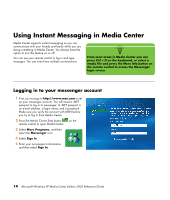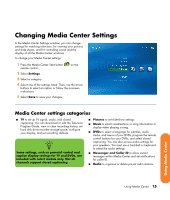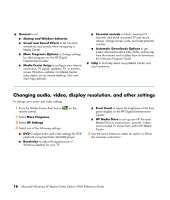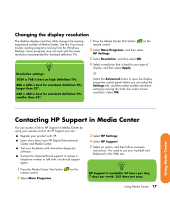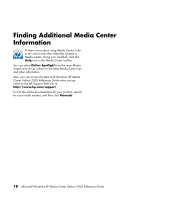HP Z558 HP Digital Entertainment Center - Software Guide - Page 24
Using Instant Messaging in Media Center, Logging in to your messenger account
 |
UPC - 882780141766
View all HP Z558 manuals
Add to My Manuals
Save this manual to your list of manuals |
Page 24 highlights
Using Instant Messaging in Media Center Media Center supports instant messaging so you can communicate with your friends and family while you are doing something in Media Center. You always have the option to turn this feature on or off. You can use your remote control to log in and type messages. You can even have multiple conversations. n From most areas in Media Center you can press Ctrl + D on the keyboard, or select a media file and press the More Info button on the remote control to access the Messenger login screen. Logging in to your messenger account 1 First, you must go to http://www.msn.com to set up your messenger account. You will need a .NET passport to log in to messenger. A .NET passport is an e-mail address, a login name, and a password. Make sure you verify the account with MSN before you try to log in from Media Center. 2 Press the Media Center Start button on the remote control to open Media Center. 3 Select More Programs, and then select the Messenger icon. 4 Select Sign In. 5 Enter your net passport information, and then select Sign In. 14 Microsoft Windows XP Media Center Edition 2005 Reference Guide